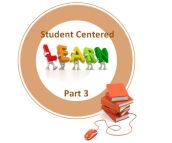Are you itching for ways to engage and empower students and their inherent creativity? Scratch will bring instant relief to a classroom of kids ready to collaborate, innovate, and create! Please join me as I present some Scratch Basics while informing educators how to get students Scratching across the curriculum! This Scratch Webinar sponsored by the awesome people at the Siemens Stem Academy and the Discovery Education Network is bound to create a rash of enthusiasm. I also wish to thank in advance both Steve Dembo and Hall Davidson, two of the very best, for the moderation they will be providing. The date and time is Tuesday, November 30 at 7:00 PM EST! Please join me, and while you are at it, subscribe to this 21centuryedtech Blog by either RSS or email. You can also check out my 21centuryedtech Wiki or follow me on Twitter. Most of all, please register for this free Scratch Webinar and join me for a journey into 21 Century Learning! Have a great week! – Mike
Are you itching for ways to engage and empower students and their inherent creativity? Scratch will bring instant relief to a classroom of kids ready to collaborate, innovate, and create! Please join me as I present some Scratch Basics while informing educators how to get students Scratching across the curriculum! This Scratch Webinar sponsored by the awesome people at the Siemens Stem Academy and the Discovery Education Network is bound to create a rash of enthusiasm. I also wish to thank in advance both Steve Dembo and Hall Davidson, two of the very best, for the moderation they will be providing. The date and time is Tuesday, November 30 at 7:00 PM EST! Please join me, and while you are at it, subscribe to this 21centuryedtech Blog by either RSS or email. You can also check out my 21centuryedtech Wiki or follow me on Twitter. Most of all, please register for this free Scratch Webinar and join me for a journey into 21 Century Learning! Have a great week! – Mike
When was the last time you got a good smell of a Crayola Crayon? It really doesn’t matter the color! Just the scent will turn on the imaginative juices possibly lost since Kindergarten! Or perhaps you remember the hours you spent with Tinker Toys. An adventure filled with a constant flow of unchecked time building, tweaking, and tinkering! Then there was the Easy Bake Oven. A true childhood dream of combining, remixing, and creating. The brilliant inventors at MIT’s Life long Kindergarten Group have found a way to repackage, reinvent, and integrate these same concepts and come up with an ingenious package called Scratch. It is a mix of on-line experiences, computer programing, animation, game creation, multi media, fine arts, science, social studies, language arts, math, and collaboration. Join me in this Scratch Webinar to discover why Scratch is a must for every 21st Century classroom!
Do you want to build a game? Scratch can do it. Do you want to create a work of art. Count on Scratch to allow you to fit together the Master Pieces! Do you want to discover mathematic? You can count on Scratch to make sense out of numbers and number theory. Do you want to tell a story? Scratch can do that with pictures, sounds, and movement! Do you wish to experience sound and music? Scratch will carry quite a tune! There is simplicity for elementary, challenges for middle school, and complexity for the older students. Educators can help students Scratch their way through any level and curriculum.
Perhaps your school is fascinated by STEM, or intent on pulling in the fine arts by creating STEAM! Possibly your classroom is venturing into the world of Project and Problem Based Learning. It may be the 21st Century Skills that you are building with students each day. Scratch can be used as a tool to promote all of these awesome avenues that promote student centered high level learning!
This really is a must attend webinar where you will learn…
1. Scratch basics
2. Why you must incorporate Scratch
3. How to get the free program and more
4. How to get students started
5. How to get students far ahead of you
6. Opportunities in every curriculum at all levels
7. Ways to promote 21st Century Skills
8. Methods to promote community and on-line collaboration
9. The art of creating, remixing, and innovating
10. Ways to explore resources at MIT and beyond
You will discover how to get students a basic beginning and later get them involved in animation, drawing, interactive art, games, math, music, simulations, and even a possible contest. You will view student creations while listening to their experiences. Most of all this webinar will introduce you to a vast amount of resources and ideas to send you and your students on a quest that will allow them to imagine, program, and share! I will even show you ways to bring Scratch outside of the computer’s environment allowing interaction in awesome, inspiring, and relevant ways! While this webinar will only “Scratch” the surface, it will provide the foundation to incorporate Scratch into your curriculum and get students excited about STEM education and opportunities.
Please send and retweet this post to educators across the internet and share with other colleagues in your building! When you sign up for the Scratch Webinar, be sure to also subscribe to this Blog. Be on the look out for my up-coming post bringing you links to resources uncovered in the Scratch Webinar. In fact, that is just one more reason to turn on the RSS feed or email subscription to my 21centuryedtech Blog. You will also find information and resources at my 21centuryedtech Wiki and I hope you are itching to follow me on Twitter at mjgormans! Again, please join tthe educators that will participate in this free Scratch Webinar from Siemens, Discovery Education, and yours truly! I look forward to sharing and learning from you! I am also excited to view your comments, replies, and back channel chat on Tuesday, November 30 at 7:00 PM EST! As always, thanks for stopping by and keep progressing, as you continue to transform your classroom for the 21st Century! – Mike