Welcome to another post, one that I hope you will find valuable and will pass on to others. please take a moment to subscribe by RSS or email . Your subscriptions mean a lot to me! I’ll have additional exciting resources and information in future posts coming your way. You can also follow me on twitter (mjgormans). Now, enjoy a visit designed to help you reflect on how students are being taught… or not taught to research! Have a great week – Mike
I often present on the importance of Digital Immigrants (most teachers) facilitating Digital Natives (most k12 students) in the use of digital technology. You see, I believe that while today’s digital natives have a affinity for using digital tools… they often do not have the life experiences to utilize these tools to their greatest potential. One example I would like to present to you today is the use of Google as a search engine. I have had many an opportunity to watch students perform various searches with Google during my teaching career. I often see what I claim is inefficient input resulting in a multitude of needless results from Google. Assisting our digital natives in the process of searching is something that all of us as digital immigrants can help with. We have the life experiences and educational background to help our students fine tune their digital skills and become more productive in research.
I would suggest that educators direct students towards the Google Advanced Search Engine even before using the Google Basic Search. In fact, I would further suggest that an Advanced Search be used until students understand how to use these advanced techniques in a Basic Search. Why? First, I do not see these skills as advanced techniques. I see them as a skill set necessary in finding information in a productive manner. When educators ask students to search and find information on the internet… it is not to just get the answer. It is to learn an important process that will serve them through future schooling and eventual careers. Let’s take a look at the Google Advanced Search Engine and see why it really should be a basic prerequisite!
For those who have been long time users of the advanced search you are probably aware that it is no longer next to the search box in its once prominent location. Instead… it was moved a while ago to the upper right hand corner appearing as a gear icon and sometimes may not appear until your perform a basic search. You can also get to the Advanced Search using the link: http://www.google.com/advanced_search
1. The Advanced Search teaches important syntax such as STRINGS, AND, NOT, and OR. In the first part of the Advanced Search as shown below students will learn the following:
All these words (above picture) allows the AND statement (AND is actually not needed in Google since it is inferred when multiple words are put in. This is an important concept since I have seen students many times needlessly type in the AND command. (Note that small words such as articles are omitted – a, the, of, an, as… etc).
This exact word or phrase (above picture) allows words to be put together in a STRING. In this case Google will look for a string of words that must be together in a website. This is great when looking up an author, movie, quote, or for words that must be kept together (nuclear fission).
Any of these words (above picture) allows the use of the OR command. This is valuable when a researcher wants to look for more than one word… but does not want to eliminate a page because all the words cannot be found in a specific page.
None of these words (above picture) allows for the NOT statement to be used. This is very useful in eliminating unwanted words and results. Often called the NOT command and uses the (-) sign in a Google Basic search. An example would be looking for the country Turkey while eliminating results for the bird turkey.
Numbers ranging from (above picture) allows researcher to search between a set number of years, such as 1800-1900. Specifying a dollar amount such as $250 – $500or searching for a distance range 10 miles – 100 miles could be valuable in finding needed information. A student may even wish to look up a range of page numbers. This will translate in the Google Basic Search Box on the results page.
2. The Advanced Search teaches about a search through its “do this in the search box” explanation area. In the picture above I have included this on the right. It explains exactly how to use each search box.This may be one of the best reasons to include the Advanced Search as a teaching tool.
3. The Advanced Search teaches syntax by taking input and displaying how the search would look in a Basic Search (below picture). This is displayed after performing an Advanced Search. It will appear in the Google Search Results page in the search box. Once again, students learn how the Basic Search should be structured. This reinforces the concept that proper input of search terms will increase efficiency and until students knows how to use the Basic Search effectively, they may be more productive in Advanced.
Note in the picture above that a search is being made for the phrase “one small step for man” outside of the reference to Neil Armstrong. Notice that the top of the page allows the student to see how this would be built in a Google Basic search. This will apply to all of the techniques available in Google Advanced search.
4. The Advanced Search teaches how to search for pages in any language (below picture). What an awesome way for students to explore a foreign language they are studying or get primary resources on an event from the source country. This is actually an easier way to search than in the Basic. Even more importantly, students can then enter the website for translation. Translation is usually found at the top of the website, or one can use http://www.google.com/language_tools?hl=en to translate. This is not integrated in the Basic Search Box.
5. Advanced Search teaches how to specify to find websites from various regions of the world (below picture). This is a great way to teach students about bias and regional differences. This part of the search engine allows the student to look up web pages published in a specific region or country. This technique is great for current events, allowing the searcher to get information from the country of origin. A teacher should encourage students to compare and contrast the same news story coming from two different areas or regions. Students can study a subject, such as the American Revolution, from a British, French, Russian, or United States perspective. What is Russia’s take on the Space Race, Cuba’s thoughts on the Bay of Pigs, or China’s research on Global Warming? This tool does not show up in the Basic Search Tool Box and is another reason to use the Advanced tools.
6. Advanced Search teaches how to specify to return results according to Last Update (below picture). This is very valuable for finding timely information. Students looking up a current event or breaking news story may want to use this feature. Remember, the default is (anytime). It is also a great way to emphasize whether currency of information is relevant to the research topic. This does not translate into the Google Basic Search Box.
7. The Advanced Search teaches how to search inside of a website or domain (below picture). This can be useful for limiting a search to a .gov or .edu, or possibly to a specific website such as nasa.gov, youtube.com, or census.gov. You will note that the Google Search Results shows you how to put this in the Basic Search. You can also search for websites from specific countries using the country code for that country.
8. Advanced Search teaches how to specify to search for keywords in a specific place on a website (below picture). This is a tool that can be really useful in narrowing down results. First, the default is (Anywhere In Page). This includes all the possibilities, but may actually be too broad in scope. One could narrow down results a little by just specifying text in page. When getting a large number of returns, one could narrow down returns by requesting that keywords be listed in title. This will narrow the search and possibly lead users to a more specific subject, since keywords in a title tend to emphasize content in an article. In the same way, URL and Links to a page may lead the researcher to more specific and relevant information The syntax does display in the Google Basic Search Box on the results page so that one can see what it would look like in a Basic Search.
9. The Advanced Search allows for a Safe Search (below picture). This is especially helpful in the classroom and provides a slider that will glide bar between off, moderate, and strict.
10. The Advanced Search displays information on reading level of a website (below picture). A user can specify no reading level displayed, annotate results with reading levels, show only basic results, show only intermediate results, and show only advanced results. One can even see percentage of each type of reading level available in the result pages.
11. The Advanced Search teaches how to do the search for alternate resources by file type in an easy manner (below picture). Of course, the syntax is available at the top of the page for those wanting to try it next time in a Google Basic Search. Educators and students can find powerpoints, Google Earth files, spreadsheets, PDF files, Flash files, Word files, and even Autodesk files. Great for research and even better for teachers wishing to find some lesson plan material.
12. Advanced search teaches how to specify a search related to a website’s usage rights (below picture). This is a gold mine for those wishing to use, share, modify, or remix information. Also, it is a great way to teach students about copyright and creative commons rights. It is important to observe the rules governing how an item may be shared, and to make students aware of this. This is especially helpful when searching for pictures in the Advanced Image Search
The Google Advanced Search, used correctly, will facilitate today’s digital natives to expand their digital abilities while promoting productivity and learning in the classroom. It’s you and I, the digital immigrants, who can make it happen! In closing, please take a moment to subscribe by RSS or email and follow me on Twitter at mjgormans. Your subscription means a lot to me and I thank you in advance. Take a moment to give this article a retweet if you scroll to the bottom! Thanks, and until next time… start thinking of ways you can advance your students with Google. Have a great week! – Mike






















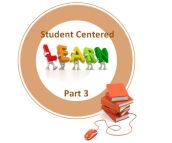


Hi Michael,
Thanks for such a comprehensive run through of Google Advanced Search. I’ve added a link back to it from my Search site https://sites.google.com/site/mrpbps01/home under the Google Advanced link. Trust that’s okay.
John, Thanks for sharing these Google Advanced Features with others. I hope you find it useful with those you network with. Please keep returning and I appreciate your time making a comment! – Mike
Its became very easy for me to search niche sites by Google advanced search.
Thanks for the share on the Google Advanced Search! -Mike
Reblogged this on Things I grab, motley collection .
Reblogged this on rockingreads and commented:
excellent piece on google advanced search
Thanks for the reblog! – Mike
I got this website from my friend who shared with me concerning this web page and at the moment
this time I am browsing this web page and reading very informative posts at this place.
Thanks for sharing – Mike