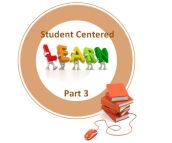DIGITAL CURRICULUM WITH MICHAEL GORMAN…. 21CENTURYEDTECH.
Please sign up and join me at my blog 21centuryedtech.wordpress.com
Follow me on twitter at mjgormans
Email me at mjgormans@gmail.com
More booking information for your next PD at school of a conference.
I have been getting a lot of requests asking if I will make a visit to your school, organization, or conference. While I work in a school district conducting professional development for technology integration, transformation, one to one, and PBL , I also have limited time to work with other districts and present at conferences. I feel my role as a current practitioner with 35 years of educational experience along with recent advanced degree work at Johns Hopkins University has been valuable to those I work with. I have also consulted for Discovery Education, Buck Institute, ISTE, Alan November Learning, PBS, and am a tech adviser for Tech and Learning Magazine.
I am excited about any way I can assist you in providing professional development and presentations. I have had the opportunity to network and train thousands of educators across the country on topics that include PBL, 21st Century Learning, STEM, Digital Curriculum, One to One, and Educational Transformation. You can see past topic below along with over 150 appearances, presentations, and workshops I have been involved with across the country. Please note that it is helpful to plan in advance to guarantee needed dates. I invite your inquiry at: mjgormans@gmail.com.
This is page is licensed under Creative Commons and is intended for this conference workshop. Please do not redistribute or us in any other fashion. Contact Michael for a presentations or workshops at your school or organization. You can reach him at mjgormans@gmail.com… twitter… mjgormans… or at his website 21centuryedtech.wordpress.com.
Take a look at the booking page… https://21centuryedtech.wordpress.com/booking/
WELCOME TO THE DIGITAL CURRICULUM SANDBOX
Welcome to The Digital Curriculum Sandbox… Finding and Employing New Information And Resources For The Digital Classroom For Teachers and Students In this workshop you will learn and discover ways to bring some digital color to your curriculum. This workshop is comprised of seven main concepts supplied here online and in your workshop presentation.
In order to participate in this workshop you will need a computer, internet access, workshop handouts, a past lesson or two, content standards for these lessons, and a passion to want to learn and apply. There will be a lot of information and you are encouraged to use as little or as much as you wish. Tune in and try to learn in the presentations as you travel at your own pace during the workshop times.Remember that this website will be yours to use even after the professional development.
Most of all it, is a goal that you walk away with some valuable resources and plans so that you can find an ocean of ways to mix the web and your curriculum.
SIFTING THROUGH THE SAND…. ECURRICULUM
Why do we need to begin filtering through the sand? There are increasing demands to move textbooks and lectures from the center of instruction. I do think it is important to understand that there still is a place for both lecture and textbooks. It is just that the proper place for both is at the periphery. Also, on that sideline, educators should include amazing, bright and beautiful resources that can be found in both their learning community and on the internet. It is not only important that educators learn how to find items that will engage their students; they must also learn to organize and make them accessible. Welcome to a section that will help you find and filter some sparkling gems in the grains of sand!
Symbaloo allows you to organize and share the best of the web with your students. This web curation tool allows you to organize your teaching resources all in one place. That one place happens to be the web which is accessible anytime, anywhere, from any device. Symbaloo promotes innovation while maintaining the ability to simplify digital curation. It is easy to create a webmix and share it with anyone whether they have a Symbaloo account or not. Take a moment and discover how Symbaloo works… watch this video for more information. You can also read the full story.
Diigo allows you to finally put all of those bookmarks together and organize them in the cloud. Since they are no longer dependent on a computer, you can now access your valuable bookmarks from any computer while you are virtually anyplace. Imagine finding cool websites while at a computer at home… to use at school on different computers. In fact, you can even expand your bookmark collection between multiple computers. It doesn’t even matter what browser you are using at the time, even more,,, you can switch between browsers. Better yet, you can use multiple devices such as your phone or tablet! Even more, by applying tags you can search through the thousands of bookmarks you might accumulate over a period of time. All of this is a great reason to utilize this amazing tool to curate your curriculum. You may just wish to take the Diigo Tour for more information. You can also read the full story.
LiveBinders describes itself as the knowledge sharing place. We are all familiar with what we have always known and have fondly called the three ring binder. In our three ring binders of the past we collected items to put in to them and we categorized these items. We made sure there was Tab or Title sheets that separated all the categories making our information easy to find. Now… what if we could do the same thing on our computer and store our virtual binders in the cloud? Think of what we could put in our binders! There would be text, pictures, movies, sounds, maps, web pages, and so much more. Imagine having shelves of these binders that you can display by category and even share with other. What if you had access to other peoples’ binders and could edit them and make them your own? In fact, we could even share out binders with students as units of studies and through proper protocol, have them make their own. Since these binders are in the cloud we would have anytime, anyplace access. If this excites you… then know that it is all possible using LiveBinders, today! Let’s find out some more.You can learn more about LiveBinders in this 90 second video, it could be the best minute and one half that you spend today. LiveBinders allows you to curate and present your resources quickly and simply. Take a look at some of the features of this free tool. You can also read the full story.
My Big Campus is a safe social learning platform for students. It is actually part social network, part LMS and part professional development. The people at My Big Campus claim that it is, “all for K12 and all safe.” I view it as a lot like Edmodo, but with the capability of filtering student interaction, along with a strong content building element. There is a free version (freemium) and another version that is complimentary for Lightspeed Filter customers. Perhaps you would like to read more about My Big Campus and take a tour or read about it in one of my past posts. There is even a video that will introduce you to MBC. In this post I would like to concentrate on the Bundles section of My Big Campus (MBC). It is this portion that addresses the ability to curate curriculum… and it is pretty awesome! Read The Full Story.
Google Custom Search is a very unique way to curate and archive sites for students and still require them to practice good searching techniques. Many times as teachers we find our students trying to maneuver their way through the internet jungle often finding sites they cannot understand, are not reliable/credible, or do not apply. As educators we must help teach our students how to both search and evaluate resources they find. Many times it seems more efficient to just hand out the links. What might it be like if we still controlled the links, but students still had to search? This is the whole idea behind a Google Custom Search! It is also easy to learn, takes very little time, and best of all… free. It also allows you to have a listing of those very best websites in designated areas. You can make as many Custom Search Engines as you wish. All you need is a Google account. Read The Full Story.
Scoop.it – Imagine an online magazine filled with stories customized for you. Consider this magazine updated daily and automatically populated based on criteria you specify. This magazine could be shared between educators, or subject areas could be made available to a class of students. Such a tool exists, and is known as Scoop.it. Many teachers are beginning to scoop articles for research, curation, collaboration, and building of tremendous classroom content resources that can be accessed by students. Read Full Story.
Pinterest.com – The link provided will connect you with various educational Pinterest Boards. Pinterest is a virtual pinboard. It allows users to organize and share all the great resources that can be found on the web. Educators can browse boards created by other educators to discover resources, lessons, websites, tools, and ideas. Pinterest is made up of Pins and Boards. A Pin is an image added to Pinterest. A pin can be added from a any website using the Pin It Button, or images can be uploaded from a computer. Each pin added using the Pin It Button links back to the site it came from. This creates a archive of materials on a specific subject or topic. A board is basically a set of pins. A board can be created on any topic, such as subject area, topic of study, curricular area, PD ideas, or educational tech tools. Users can add as many pins to a board as they want. These boards can then be share with others. Teachers can even search for boards they may be interested in. Keep in mind that Pinterest also includes people outside of education and educators must use discretion if including students. Read Full Story.
Educlipper.com – Much like Pinterest, the website Educlipper is similar, but built specifically for education. The advantage is that the entire community will tend to have an overall education base. This is a relatively new site and so you will note that it has some issues sometimes found in a beta site. The concept is great and you can explore, build, and share educational resources you find on the internet. You then clip these resources on your own clipboards. You can search for a wide variety of boards, or look at the numerous categories. You may wish to learn more by watching this informational video. With already a nice beginning foundation, Educlipper shows a great possibility as it continues to grow and improve. Read Full Story
PrintFriendly – Great information on a site you like… turn it in to a clean PDF file you can post or print.
OER… OPEN EDUCATION RESOURCES… ECURRICULUM
CK12.org – (6-12 Flex)) Services like CK-12 make it easy for teachers to assemble their own textbooks. Content is mapped to a variety of levels and standards including common core. You can start from scratch or build from anything the the FlexBooks library.Read more >Watch video >
The Index of Open Educational Resources -(K-12) Open Educational Resources come in many shapes and sizes. This partial list of sources introduces the scope of OER and the organizations cultivating its increasingly vital role in opening higher education up to the greatest number of people worldwide.
My OER – Wonderful place combining OER resources from some amazing people in the state of South Dakota. You will find all grade levels and subjects.
North Carolina Lesson Plans (k-12)- LEARN NC’s lesson plans span the wide range of curriculum areas for every grade from K to 12. Our collection includes the best instructional plans created by North Carolina educators as well as high-quality materials from state and national partners.
Curriki – (k-12) What happens when classroom teachers from every country in the world take part in a global community of sharing curriculum and best practices? Teachers are empowered to create extraordinary learning experiences for their students. Barriers to equal access to education begin to lift—geography and politics become immaterial. And the economy benefits from a highly educated population. That’s the basis of Curriki, a nonprofit K-12 global community for teachers, students, and parents to create, share, and find free learning resources that enable true personalized learning.They believe free and equal access to the best curriculum materials is possible and Curriki is leading the way
Connexions – (K-12) This a place to view and share educational material made of small knowledge chunks called modules that can be organized as courses, books, reports, etc. Anyone may view or contribute:
- authors create and collaborate
- instructors rapidly build and share custom collections
- learners find and explore content
Google In Education – (K-12) This is a place for lessons that work with many of the Google Tools. A great place for ideas at all grade levels.
SmartHistory -(K-12) Smarthistory at Khan Academy is the leading open educational resource for art history. They make high-quality introductory art history content freely available to anyone, anywhere. Smarthistory is a platform for the discipline where art historians contribute in their areas of expertise and learners come from across the globe. We offer nearly 500 videos and these are being translated into dozens of languages.
Khan Academy – (K-12) Khan Academy is an organization on a mission. We’re a not-for-profit with the goal of changing education for the better by providing a free world-class education for anyone anywhere.All of the site’s resources are available to anyone. It doesn’t matter if you are a student, teacher, home-schooler, principal, adult returning to the classroom after 20 years, or a friendly alien just trying to get a leg up in earthly biology. Khan Academy’s materials and resources are available to you completely free of charge.
Concord Consortium – (2-12) Help your students learn with hundreds of interactive, research-based resources covering a huge variety of science, engineering, and math topics. Many activities let the teacher see assessment results after student completion of an activity, making alignment with lessons quick and easy.
Moodle Share – (2-12)MoodleShare is a community of Moodlers sharing their Moodles, Moodle Sites, and Moodle Lessons.
Moodle Exchange -(2-12) Shares Moodle courses and other content useful for Moodle teachers.
FreeReading – This (pk-3) is a free, high-quality, open-source reading program addressing literacy development for grades K-3. Leveraging the collective wisdom of researchers, teachers, reading coaches, and other education and industry professionals, FreeReading provides a high-quality, cost-effective alternative to static materials. By establishing a foundation of hundreds of research-based lessons and materials that users can download and use for free, FreeReading has created the framework for intervention programs supporting K-6 literacy. The collective wisdom within FreeReading is invaluable and can be more beneficial than any one reading program.
WikiJunior – (1-6) The aim of this project is to produce age-appropriate non-fiction books for children from birth to age 12. These books are richly illustrated with photographs, diagrams, sketches, and original drawings. Wikijunior books are produced by a worldwide community of writers, teachers, students, and young people all working together. The books present factual information that is verifiable. You are invited to join in and write, edit, and rewrite each module and book to improve its content. Our books are distributed free of charge under the terms of the Creative Commons Attribution-ShareAlike License.
Teaching Ideas Library – (K-8_ The Teaching Ideas Library contains ideas and resources for popular children’s books. You will find activities, videos, and so much more.
The Literature Network – (6-12) They offer a searchable online literature for the student, educator, or enthusiast. To find the work you’re looking for start by looking through the author index. Currently there are over 3000 full books and over 4000 short stories and poems by over 250 authors. The quotations database has over 8500 quotes.
Wisconsin Online Learning Objects – (6-12) Learning objects add flexibility to the teaching and learning experience. Faculty use learning objects when teaching a basic concept, applying concepts in “real world” applications, checking and testing mastery, providing simulation, or giving remedial instruction.
Vision Learning – (6-12) This organization has developed a set of peer-reviewed materials for learning science including modular readings, interactive multimedia, and a glossary – all available for free on the web in both English and Spanish. In the readings, they emphasize science as a process, not just a collection of facts. These resources can be used individually by anyone and can also be combined and customized within online classrooms by teachers.
SAS Curriculum Pathways – (6-12) Year after year, SAS Curriculum Pathways earns awards for educational technologies and, more importantly, earn the support of teachers, students, and parents. The approach is innovative, but the goals are traditional. Teachers, developers, designers, and other specialists clarify content in the core disciplines. SACS targets content difficult to convey with conventional methods—topics where doing and seeing provide information and encourage insights in ways that textbooks cannot. The products make learning more profound and efficient, not simply more entertaining. Audio, visual, and interactive components all reinforce the educational objectives identified by teachers
Georgia Virtual – (6-12) The content available on our Shared Resources Website is available for anyone to view. Courses are divided into modules and are aligned with the Georgia Performance Standards.
Open Source Physics Project – (6-12) Wide range of curriculum resources that involve and engage students in physics, computation, and computer modeling.
Open Tapestry – (7-12) Open Tapestry is all about discovering, adapting, and sharing learning resources, whether you’re a teacher, an instructor, a professor, a corporate trainer, a learner, or just a curious mind!
Hippocampus – (7-12) This is a project of the Monterey Institute for Technology and Education (MITE). The goal of HippoCampus is to provide high-quality, multimedia content on general education subjects to high school and college students free of charge.
NROC – (7-12) The National Repository of Online Courses (NROC) is a growing library of high-quality online course content for students and faculty in higher education, high school and Advanced Placement*. This has been paid for in the state of Indiana by the DOE.
MERLOT – (9-12) This site states a mission of putting Educational Innovations Into Practice. Find peer reviewed online teaching and learning materials. Share advice and expertise about education with expert colleagues. Be recognized for your contributions to quality education.
Open High School Of Utah – (9-12) The Open High School of Utah is a public charter school designed to meet the needs of the 21st century student. As an online school, it combine state of the art curriculum with strategic one-on-one instruction. The technology sets it apart. It is data-driven, providing real time information that instantaneously tracks the student and their performance. Unique to OHSU is their commitment to share the curriculum we have developed as an open educational resource.
Open Course Library – (9-12) A collection of high quality, free-to-use courses that you can download and use for teaching. All content is stored in Google docs making it easy to access, browse and download. (Has been inconsistent… may have moved or been discontinued)
Textbook Revolution -(9-12) A student-run site dedicated to increasing the use of free educational materials by teachers and professors.
Community College Consortium for OER – (9-12) The Community College Consortium for Open Educational Resources (CCCOER) is a joint effort by individual community colleges, regional and statewide consortia, the Open Courseware Consortium, the American Association for Community Colleges, the League for Innovation in the Community Colleges, and many other educational partners to develop and use open educational resources, open textbooks, and open courseware to expand access to higher education and improve teaching and learning.
Flat World Knowledge – (9-12) Written by the industry’s top authors, our textbooks are helping improve teaching and learning at more than 2,500 leading colleges and universities worldwide.
California Learning Resource Network Digital Initiative -(Research) Review results from all three phases of the Digital Textbook Initiative are listed separately in this report. Each link will take you to the full CLRN textbook review. While digital textbooks were reviewed for their alignment with the content standards, California’s Social Content Review criteria were only applied during Phase Three. Districts, schools, and individuals planning to take advantage of these books are reminded to conduct their own reviews to determine whether these resources meet their needs.
International Children’s Digital Library – The ICDL Foundation’s goal is to build a collection of books that represents outstanding historical and contemporary books from throughout the world. Ultimately, the Foundation aspires to have every culture and language represented so that every child can know and appreciate the riches of children’s literature from the world community.
iTunes University – Now it’s easier than ever to unleash the full potential of iPad in your classroom by creating your own courses for iPad. You get to share your ideas in a powerful new way, and your students get a rich, immersive learning experience using the iTunes U app for iPad. iTunes U is available no matter where you teach — at any college, university, or K-12 school.
K12 Handheld Books – a curriculum that integrates handheld computers into writing instruction, targeted at upper elementary and middle school classrooms. Designed to be used with Palm or Windows Mobile handhelds, the lessons in this curriculum have a variety of resources that can also be used on laptop or desktop computers. This curriculum includes 44 lessons for infusing technology into the writing process.
Kid Science – The Kids’ Science Challenge is a FREE nationwide competition for 3rd to 6th graders to submit experiments and problems for SCIENTISTS and ENGINEERS to solve. Play science games, watch videos, and many parts can be used a digital curriculum pieces.
Indiana Career Explorer – This is an easy online tool available to all Hoosiers to explore their career interests and skills. You can identify occupations, establish educational strategies and ultimately connect to employers through IndianaCAREERconnect.com.
OER Commons Digital Library – (k-12) This network brings together 44,129 OER tools for sharing curriculum with the world and news and training on the brave new world of open education! This a must visit for all grades and interest since it taps into many OER resources.
GRAINS OF FORMATIVE LEARNING OPPORTUNITIES… ECURRICULUM
Welcome to a full shoreline selection of Formative Learning Opportunities Activity Links. There are two categories of Formative Activities. First are those that are built-in for future success on the ultimate Summative Assessment. These may include check off sheets, conferencing, observations, discussions, exit slips and a multitude of other items including traditional quizzes. There should also be Formative Learning Experiences that might include labs, inquiry, gaming, internet activities, use of manipulatives, simulations, and anything else that could be used as a scaffold for success in the lesson.
Remember that formative is more than assessment… it is learning. It can come in many colors!
1. Activities
2. Simulations
3. Games
4. Reflections
5. Journals
6. Peer review
7. Videos
8. Peer and Teacher interaction
9. Readings
10. Critical and Creative brainstorming and thinking
Thinkfinity – Verizon Thinkfinity offers comprehensive teaching and learning resources created by content partners – the most respected organizations in each academic subject and literacy. The easy-to-navigate K-12 resources are grade-specific and are aligned with state standards.
ALEX – This is an a marge site that is created and curated by educators in the state of Alabama. Teachers will find entire units along with lesson plans and assets. There is a large number of teacher created material all tied to standards. ALEX really is a wonderful place to begin looking for information. Click on the link and give it a try.
NeoK12 – Wonderful site with multimedia, simulations, and activities to help with formative learning. Blog Link For Write Up. Example
Learn Zillion – See what over 275,000 teachers are using to create powerful learning experiences for students.
IEAR – When first entering IEAR you will be given a multitude of choices to explore. One of the first things you may want to do is scroll down and read the latest educational app reviews that are written in a practical style by volunteer contributors. Look to the left and you will find a listing of hundreds of applications, arranged in more than twenty categories. Not only can you spend an afternoon learning about the newest apps, you will need to plan for even more time to download and experience them on your iPad, iTouch, and iPhone. Scrolling towards the bottom of the main content, you will have a chance to click on a link to listen to the latest podcast produced by the people a IEAR. Podcasts are filled with ideas, resources, and reflections. Read my complete blog that covers IEAR.
Mathalicious – (Note… some lessons are free and others require a subscription). Mathalicious lessons can be used to introduce a new topic, or to reinforce and apply a topic that students have already learned. In the lesson Wheel of Fortune?, students explore whether “bankrupt” comes up more often than it should. Teachers can use this to introduce theoretical vs. experimental probabilities, or to apply them at the end of a unit. In Wealth of Nations, students use mean, median and mode to discuss what income distributions tell us about different countries. Teachers can use this lesson to introduce measures of central tendency, or to apply them in a way that helps students see why they learned them in the first place.
MULTIMEDIA GEMS HIDDEN IN THE SAND… ECURRICULUM
Multimedia and videos are invaluable in today’s educational experience. Small segments can be used to answer questions, explain a topic, create a discussion, and provide a point of reflection. Explore the sites on the website for possible integration for a colorful learning experience for your students. Remember that students can also produce videos and curate the curriculum. This can either provide an addition to the flipped classroom experience or be the start! Enjoy the journey.
Discovery Education – Transforming classrooms, empowering teachers and captivating students by leading the way in providing high quality, dynamic, digital content to school districts large and small, rural and suburban and everything in between. This service captures the minds and imaginations of students with the fascination of Discovery, tapping into students’ natural curiosity and desire to learn. With award- winning digital content, interactive lessons, real time assessment, virtual experiences with some of Discovery’s greatest talent, classroom contests & challenges, professional development and more – Discovery is leading the way in transforming classrooms and inspiring learning. Along with paid subscription resources, Discovery Education offers a broad range of free classroom resources that complement and extend learning beyond the bell.
NBC Learn – Amazing Videos that will match standards in any subject. Best of all the state of Indiana has picked up the tab so they are free for Indiana educators to use.
KhanAcademy – Ready to flip the STEM classroom? Then check out these thousands of videos from Khan! Every area of Science and Math can be explored via short informative video clips. Do a total flip or just reinforce skills in a short student controlled lesson.
PBS Learning Media – Brand new site filled with lots of resources and videos. Search by grade level and curriculum area. Teachers can create an online classroom filled with outstanding and engaging material.
Pulse of the Planet – Each weekday, the Pulse of the Planet radio series provides its listeners with a two-minute sound portrait of Planet Earth, tracking the rhythms of nature, culture and science worldwide, blending interviews with extraordinary natural sound.
YouTube Education – A great place to start searching for and archiving videos that might just work for your STEM classroom.
MIT+K12 – An amazing site that allows teachers to ask MIT students to make a video to make a difference. A site filled with a wealth of possibility and engagement!
WatchKnowLearn – (iPad App is available for download) Great resource for free videos. Easy to search and use
TED Talks – A great place to find subject matter that kids can talk, learn, and reflect on.
TED-Ed – In their words, TED-Ed’s commitment to creating lessons worth sharing is an extension of TED’s mission of spreading great ideas. Within the growing TED-Ed video library, you will find carefully curated educational videos, many of which represent collaborations between talented educators and animators nominated through the TED-Ed platform. This platform also allows users to take any useful educational video, not just TED’s, and easily create a customized lesson around the video. Users can distribute the lessons, publicly or privately, and track their impact on the world, a class, or an individual student. TED-Ed’s videos aim to capture and amplify the voices of the world’s greatest educators. To achieve this, we pair extraordinary educators with talented animators to produce a new library of exceptional educational videos. This website, similar to TED.com, is ever-evolving and we depend on you, the TED community, to nominate inspiring teachers that have touched your life or clever animators who have the skills to bring a gifted teacher’s lesson to life.
EduCanon – A new tool that allows teachers to use their created videos or ones they find online and make them interactive. Great way to provide formative learning and assessment since classrooms can be set up to monitor usage and answers.
Math Train TV – A wonderful collection of math videos produced by kids. A great way to build a digital curriculum that is student centered.
Jing – A basic screen recording tool.
Screen-cast-o-matic – A screen recording tool with abilities to edit.
One Take Video Article – Article from my web blog that explains and provides hand outs on producing one take videos for use in the classroom.
WEB APPS ON THE BEACH
There are lots of Web 2.0 applications. I am not going to try to list them all, but I do want to list those that are reliable and proven for transforming 21st Century teaching. Many I have posted in my blog at 21centuryedtech . For those, I will provide a link that explains the application more. Remember that using the internet with students requires two way interaction.
For this reason, keep in mind that any site should be researched before using at your school. Please check with District AUP, administration, and the Web Site’s Terms of Use/Agreement. At the same time, teach your students proper digital safety and citizenship.
Enjoy discovering a world of Web 2.0! – Mike
Schrocks Guide – http://www.schrockguide.net/bloomin-apps.html
Churches Guide – http://edorigami.wikispaces.com/
Teachers First Edge – http://www.teachersfirst.com/content/edge.cfm
Superbook of Web Tools – http://www.scribd.com/lferlazzo/d/45186316-Super-Book-of-Web-Tools-for-Educators
Collaboration Sites – Remember when using collaborative sites that one should not put out personal info. Others still may see!
Padlet – Internet board that allows collaboration. It does not require a user account but will ask for creator’s email in order to set up an account. People who use the wall will not need to furnish email. When using the notes appear as small stickies that are limited to 160 characters, perfect for those using text off of a cell phone. The creator of the wall can also moderate by setting up the wall creating an approval process before the post is put on the wall. A great feature for classroom use. There is a vast amount of ideas Padlet can be used for such as personal note taking, to-do lists, brainstorming, feedback collection, thoughts for special occasions, compare and contrast, feedback from twitter, in fact anything that might need input from a lot of people, You can set a wall to be private and only you can see or add notes to the wall.
CoSketch’s An amazing multi-user online whiteboard tool designed to give you the ability to quickly visualize and share your ideas as images. Anything you paint will show up for all other users in real time. Invite collaborators to join you in your artistic effort! Need to archive the collaborative effort? Just click once to save a sketch as an image for embedding on forums, blogs, or other digital files. Best of all, there is no registration needed. Like the name implies, users can collaborate using different draw and shape tools. The originator can pick from several backgrounds, upload a picture as a background, or use maps found in Google Maps as the background. In fact, the integration with a live Google Map may just be one of CoSketch’s most innovative features. Imagine the teaching possibilities as backgrounds can be integrated with text and drawings. This clever collaborative tool also includes a chat window so all users can chat as they sketch, type, and use various shapes and stamps! Check out my 21centuryedtech Post for more information.
TitanPad Its collaboration the easy way. All that is needed is a visit the site and a press of a button called Create Public Pad. After this quick process, a new public pad is created for the user. The user then shares the URL for the pad with others. What ever is typed from where ever, is displayed on the page in real time. There is even a chat window! This is a great tool for those that need to bring up a quick collaboration tool on the fly. It is useful in the classroom for students to communicate point of need help in Project Based Learning, collaborate as a group, keep teacher aware of group progress, communicate beyond walls, and interview authors and experts. It allows teachers to collaborate on text documents, keep meeting notes, and draft plans. Check out my 21centuryedtech Post .
Feedback Tools
Answer Garden – Sometimes you may wish to just ask a question and let your students give their creative answer. Answer Garden allows you to do this on the web. You can show the interaction on a website, print the results, or even put the results into a Word Cloud for the class to analyze! Remind students to not put personal answers to any questions in the Answer Garden. Answer Garden may explain it all best.
- A minimalistic feedback tool. Use it as a tool for online brainstorming or embed it on website.
- Has many different users: site admins, bloggers, teachers, creative teams, brainstormers and more!
- Avoid long rants of commenting users and keep the expression lost in polls. Instant overview of the results.
Socrative -A smart student response system that empowers teachers to engage their classrooms through a series of educational exercises and games via smartphones, laptops, and tablets. Take a moment to Watch the video or Learn more.
Quizstar – (also runs on iPad) Great way to allow for some formative assessment in PBL
Survey Monkey – (also runs on iPad) Students can take and make surveys as part of their PBL experience.
Poll Everywhere – (also runs on iPad) Tool allows for instant feedback results from any kind of device. In this workshop use you cell phone to answer the Poll in the picture below. No cell phone then take the poll with polling link.. Want to view the results… then check out this link.
Cel.ly – (also runs on iPad) This tool allows you to poll a class and so much more. Read about the educational uses and instructions.
Google Forms – (also runs on iPad) Allows students or teachers to gather information. Ability to study data in a spreadsheet is a strength.
Naiku – A great feedback tool for a formative assessment to direct instruction.
Movies and Animations
Animoto – It’s free and it only takes a few minutes. Animoto automatically produces beautifully orchestrated, completely unique video pieces from your photos, video clips and music. Fast, free and shockingly easy. For classroom use Animotto delivers its pay service for free, although be sure to read the Terms of Service. There are certain procedures that must be followed. Animotto is recommended by Discovery Education, Scholastic, School Library Journal, and even NASA. Check out the awesome “We The People Video” on the education site. One great feature is you can turn your computer off, as it renders, and then come back to the finished product.
PhotoPeach – This multimedia application allows users to create some amazing still picture slideshows with awesome affects. There is even a quiz feature that teachers might be interested in. While PhotoPeach is free, it does have a subscription education account with added features that are set up for school and classroom use. Here is a tutorial that explains more. This may be just the creative tool to promote some real digital storytelling.
Voki – Creativity runs freely with this free service that allows you to create personalized speaking avatars and use them on your blog, profile, and in email messages. You may want to start with my Blog Post entitled “Voki Creates Ad Free Site For Education… Plus 20 Ways To Use Talking Avatars. That’s right… I give you 20 ways to use talking avatars with your students.
Audio
VoiceThread – A great program that not only records audio but allows multiple users to leave voice or text messages. Set up a sight, post a picture, and tell an audio story. There are a lot of great uses for voice thread in education and there is an education version that does have a cost. The ed version claims to be simple, powerful and safe, Ed.VoiceThread is a place for creating and collaborating on digital stories and documentaries, practicing and documenting language skills, exploring geography and culture, solving math problems, or simply finding and honing student voices
iPadio – I think iPadio should be included for several reason, including their invention of the term “phlog” which stands for a phone blog. It seems that moire and more students have cell phones. The application iPadio allows teacher to create a voice blog using their cell phone and save it as a mp3 file. I think that using a phlog for students could help make some creative lessons happen. You may wish to check out these blogs informing teachers various Uses of iPadio in Education. Explore what iPadio has to say about their product’s possibilities forMobile Learning and Formative Assessment. Last, I could not find a Terms Of Use including any age ruling for iPadio ( based in the UK). I did however find this excellent blog post that may give some guidance, although does not answer the age question.
Screen Recording Applications
Jing– This program stands out as being one of the easiest to use and most reliable. It can be used for making software tutorials and student creations. It captures the screen in front of you, following the mouse paths and clicks, along with allowing audio to be recorded. Watch this video to see just how it works! There are versions for both the Mac and Windows.
Screen-casto-matic – Much like Jing plus some great editing features. One-click screen capture recording on Windows or Mac computers with no install for FREE!
Literacy plus – Blogs, Wikis, and Glogs
Glogster – The slogan suggests, “Creative Learning… Express It With A Glog”. It’s like a big poster where students can put a wide variety of multimedia items for others to view. There is even an educational version, which is where the link sends you .Glogster EDU claims to be your original educational resource for innovative and interactive learning. Glogster EDU was conceived to imaginatively, productively, and collaboratively respond to the dynamic educational landscape and exceed the needs of today’s educators and learners. Educators from all over the world are integrating Glogster EDU’s resourceful platform to make traditional learning more dynamic, more interactive, and more in tune with learners today. There is a free version that just might fit into your needs. Check out this 27 page educational manual for use in education. You may also wish to view over 90 tutorial and informational videos and take the Glogster Tour to get an even better idea.
Kidblog – Imagine a blog hosting service that built for classroom teachers and their students. Contemplate a service that is designed specifically for teachers who want to provide each student with his or her own unique blog. Think about a blog site that allows teachers to monitor and control all publishing activity within the classroom blogging community and does not require student email accounts. Reflect on a blog development team led by a facilitator who has 19 years of combined web development and classroom teaching experience. If this pondering of thoughts appeals to your left brain, while freeing all the possibilities that your right brain generates for classroom engaging and creative activities, then a visit to Kidblog is essential! You can even learn how your students can create portfolios. Take a look at the Blog and take a moment to learn more about why you should investigate Kidblog. Feel free to read a post I created for a review of Kidblog.
Classchatter – Another free blog site devoted to education with security features that are useful to the classroom. This site is definitely worth a visit with some added features that just might pump up the creativity in your classroom. You may wish to learn more about Classchatter on this page that also contains an informative video. Check out the Facts Page and explore the Help Area. Perhaps a little Classchatter will turn up your students’ writing creativity.
Wikispace For Education – First, a wiki is a space on the Web where teachers and students share work and ideas, pictures and links, videos and media — and anything else one can think of. Wikispaces is special because they give you a visual editor and a wide selection of other tools to make sharing all kinds of content as easy for students as it is for their teachers. Wikispaces can be that special place where student write both individually and collaboratively. Best of all, it is Wikispaces claims to be a free, private, and secure space for classrooms. You may wish to watch some short video tours. Make sure you read all the info on the Wikispaces Education page. You will find some great ideas to bring creativity to your digital classroom.
Weebly – We have discussed blogs and wikis, and now it is time to explore webpage creation. Weebly is a free web creation site that will excite your students as they publish for a global audience. It has an amazingly friendly interface that your student will understand in less then one class period. While the set up and interface are simple, the results are amazing! Take a look at some of the awesome features. Be sure to visit the Weebly Blog for some great information and tutorials. While Weebly is free, there is an optional Pro account that can help with classroom management. You may find that the small price is well worth it.
Wikipedia – While you have probably visited Wikipedia countless times you may have never signed up and joined. By becoming a member you can now join a whole new world. I could spend a series of post on the possibilities that open up. Instead, I wish to point out that you may wish to conduct a class project that involves creating a Wikipedia article for the world to see, edit, and comment on. Perhaps it could involve something not yet in Wikipedia that your students have an interest in. Many times this could include something of local interest. After becoming a member you will want to visit Wikipedia… Your First Article from the Help Menu. You can now begin your learning and publishing experience. Be sure to read Terms of Service and work within the guidelines of your District AUP. I have included two student published articles that I was able to locate.
- http://en.wikipedia.org/wiki/Children_of_the_River
- http://en.wikipedia.org/wiki/Eleventh_Grade_Burns
ePubBud – While there are quite a few services that allow your students to create and publish their own ebooks I happen to favor ePubBud. My reasoning includes that the organization is nonprofit and totally free. There are some other awesome sites that will allow you to have children publish books… in hopes that they are then sold to parents. While this can also be very engaging and exciting to students, I am going to advocate free… plus one other important point. I also like the way that ePubBud allows the teacher to create a classroom with pre-made student accounts that do not require email or personal information. After reading The Terms of Use teachers still may consider getting parent permission. Consult your AUP and read the terms. There is an excellent help area to get you started. Once you set up an account as a teacher, go to the Group Tab to set up your classes. I have included a wonderful blog post that will help you get started. Learn more from the below videos:
Creat Account … Planning a Book … Placing an Image … Upload a Book …Upload Video … Add Weblink … Browse For Book
Meet Me At The Corner – Welcome to a wonderful site that encourages students to create a video about something that interests them. Met Me At The Corner started as a Virtual Field Trips for Kids, and is now a dynamic, interactive site, which encourages individual expression and participation through video submissions from children worldwide. Through these video pod casts a community of children is created learning the art of self-expression and storytelling through video. The site allows students to also view videos that include some great learning activities. Checkout the Recent Episodes, Big Apple Book Club, and Video Podcasting Lessons. It is important that a great podcast begins with a creative pen!
Storybird – The site states, “Artful Stories… That’s Us”. Storybird unite artists and writers in the pursuit of the narrative truth, however frivolous, and celebrate community and culture, knowing that both are intertwined and fuel student passion and imagination. Storybird reverses visual storytelling by starting with the image and “unlocking” the story inside. Students have the opportunity to explore artists, get inspired, and write. Students create accounts with permission (Read Terms) and then choose pictures they like. From these pictures they create their own story! It really is pretty cool and creative! You may wish to check out some featured stories and authors. There are all kinds of categories and Storybird can be used through out K12. You may even wish to follow the Storybird Blog. Here is a link that shows how to sign up for an individual, a class, and even kids under 13 years of age. Take a moment to also read the guidelines… a great lesson in digital citizenship!
Inkle – Great tool to help create a story.
Art Zone – Get the creative thoughts going with some artistic activity.
Google Lit Trips – Great resource to combine the novel with Google Earth
Search Engines
Google – I include Google even though everyone is already aware of it because I want to point another area of the Wiki out that has some great information on Google, I call it the Googal in Google . Learn search techniques and things about Google you may have never known!
SweetSearch – It is more then a search engine. It is a search engine for students! All sources that it returns have been approved by experts in the educational and content fields. It also has a lot of other features which I include in the 21centuryedtech Blog Post .
WolframAlpha – Not your typical search engine. This is a computational search engine that is a plus for any STEM educator. It is easy to use and its ability to find data is just plain fun!
Educational Emphasis
Intel Thinking Tools – Explore my past series of articles based on Intel Thinking Tools, an amazing set of free tools from Intel. The three tools I will be highlight are are just a small set of what Intel offers for free: Free: Visual Ranking Thinking Tool… Powerful Student Collaboration! , Free: Seeing Reason Tool…High Order Thinking, Mapping, And Collaboration! , Free: Showing Evidence Tool… Collaboratively Construct, Evaluate, And Defend!
ReadWriteThink Interactives – Engage your students in online literacy learning with these interactive tools that help them accomplish a variety of goals—from organizing their thoughts to learning about language—all while having fun.
Classtools,net – With an abundance of tools, teachers cAN easily customize these tools and use them in any subject area. If that is not enough, how about the ability to embed your newly made instructional resource on your own classroom website, wiki, or blog? Any educator will also like the fact that students have no need to log in or sign up for an account… and neither do teach. Read more at my 21centuryedtech Blog.
Museum Box – This site provides the tools for students to build up an argument or description of an event, person or historical period by placing items in a virtual box. What items, for example, would one put in a box to describe the life of a famous historical figure, or a past historical occupation; or a historical event or concept.? Students can display anything from a text file to a movie. Museum Boxes can also be viewed and commented by other online viewers. You may wish to look at some example boxes that were recently submitted or perhaps view several exemplary boxes to inspire. Read from theteacher resource page, including the option to create single sign on.
Precenden Timeline Creator – This tool is pretty cool because it allows more then just dates and info. You can get creative by including multiple layers and web links. It also have the ability for teachers to create an account that they share with students. That education site is the active link that I have shared. Please read you school AUP .
Thinking Sites
Diffen – A great tool to compare almost anything. Can bring about some great discussions. Here is a comparison of animal and plant cells. Or perhaps you wish to compare Mitt Romney with Barack Obama. How about art and science? Notice you can even improve the chart. Great way to have students compare and contrast.
Solvr – Have a problem to solve. Work it out as a group by posting the URL of the problem and have others contribute. Take a look at how it works at this link. Explore how collaboration can help us all solve a problem.
Akinator – Go ahead and give it a try with a partner. If you want to try 20 questions then check here.
Critical Thinking Puzzles – An excellent site to get the brain sparking. Work in groups or on your own. Make sure you check out the large archive of past problems!
Management
The Differentiator – Great tool for making a lesson considering Bloom’s
Scrumy – Great tool to manage a group on their project from start to finish. Example
PrintFriendly – Great information on a site you like… turn it in to a clean PDF file you can post or print. \
ClassDojo – Great class management tool that can be used in PBL.
QR Code Reader – Create a Qr code for easy scanning by students.
RubriStar – An amazing sites to create, store, share, and remix all kinds of rubrics.
Rcampus – Countless rubrics that can be remixed… or start from scratch.
YouTube – Find a great video for an entry event that really puts the focus on that driving question. You might want to check out You Tube Edu.
Keepvid – Is that perfect video to help create inquiry or engagement with the diving question blocked? Check out this great video conversion tool.
Word Clouds
Wordle – I have long heard of Word Webbing, Words Diagrams, Word Art, but how about a Word Cloud? By now you may be either familiar with a Word Cloud, have Googled the Weather Channel to get a better idea, or maybe have taken a look out your window to see if there really is such a thing. The concept of a Word Cloud maintains that “If a picture paints a thousand words, then what can a thousand words paint?” The answer of course is a Word Cloud… which is a picture containing many words. There are several Word Cloud Generators out there… the best know being Wordle. My favorite two Word Cloud Generatos include Wordle and Tagxedo. You can read about both of these along with seven other Word Cloud Generators in the posts below. I also include advanced and creative ways to use Wordle and Tagxedo along with 108 ways to use Word Clouds in your classroom. Want more Word Cloud Generators? TryABC Ya, Wordsift, or You Are Your Words Remember that students should not put personal information into any Word Cloud. Enjoy the posts… but remember to come back and read the rest! There is more creativity to come!
- 12 Valuable Wordle Tips You Must Read…Word Clouds in Education Series: Part 1
- 108 Ways to Use Word Clouds in the Classroom…Word Clouds in Education Series: Part 2
- 9 Amazing Word Cloud Generators For The Classroom …Word Clouds in Education Series: Part 3
- Tagxedo: Amazing Word Cloud Generator And 101 Ways To Use It… Word Clouds in Education Series: Pt 4
Tagul – I found this when Wordle had temporarily gone off line. I needed a back up and it is a good one. It actually had some pretty cool options in making the word clouds, some not available in Wordle. Take a look to find the other Word Cloud Generators. I included a list of alternatives in this 21centuryedtech Post for more information
Tagxedo – Is fast becoming my favorite word cloud generator. I discovered this one after getting an email from the creator of the program asking me if I would help spread the word. You can read about my finding in this blog posting. I like all the features in Tagxedo and am waiting for some changes that will make it even better.
CONCLUSION… SAND AT SUNSET
CAST – Learn how to scaffold for meeting individual needs using technology for UDL
Creative Commons – The Creative Commons copyright licenses and tools forge a balance inside the traditional “all rights reserved” setting that copyright law creates. The tools on this page give everyone from individual creators to large companies and institutions a simple, standardized way to grant copyright permissions to their creative work. The combination of these tools and users is a vast and growing digital commons, a pool of content that can be copied, distributed, edited, remixed, and built upon, all within the boundaries of copyright law.
Creative Commons Definition – (This excerpt is from Wikipedia and clicking on link will open entire article in its original window.) These licenses allow creators to communicate which rights they reserve, and which rights they waive for the benefit of recipients or other creators. An easy-to-understand one-page explanation of rights, with associated visual symbols, explains the specifics of each Creative Commons license. Creative Commons licenses do not replace copyright, but are based upon it. They replace individual negotiations for specific rights between copyright owner (licensor) and licensee, which are necessary under an “all rights reserved” copyright management with a “some rights reserved” management employing standardized licenses for re-use cases where no commercial compensation is sought by the copyright owner. The result is an agile, low-overhead and low-cost copyright-management regime, profiting both copyright owners and licensees. Wikipedia uses one of these licenses
Tech&Learning Fair Use Chart for Teachers
ALA Fair Use Evaluator – The American Library Association’s interactive guide to determining if your proposed use is “fair.” Results can be printed for record-keeping.
Association of Research Libraries’ Know Your Copy Rights Chart
Association of Research Libraries’ Know Your Copy Rights Booklet and Chart
University of Maryland University College Copyright and Fair Use Guide – for face to face as well as online
Baruch College Interactive Guide to Using Copyrighted Media in Your Courses – takes you step by step through the process of determining if your desired use of a resource is within copyright.
YouTube Copyright Information – Scroll to the bottom for Learn More About Copyright on YouTube and then check out the FAQ option.
iPad Resource Sites
Must Visit Number One Site – IEAR
When first entering IEAR you will be given a multitude of choices to explore. One of the first things you may want to do is scroll down and read the latest educational app reviews that are written in a practical style by volunteer contributors. Look to the left and you will find a listing of hundreds of applications, arranged in more than twenty categories. Not only can you spend an afternoon learning about the newest apps, you will need to plan for even more time to download and experience them on your iPad, iTouch, and iPhone. Scrolling towards the bottom of the main content, you will have a chance to click on a link to listen to the latest podcast produced by the people a IEAR. Podcasts are filled with ideas, resources, and reflections. Read my complete blog that covers IEAR.
1. The iPhone Application List – While this site has numerous categories for apps, I have directed you to a portion of the site that contains about 100 apps both free and for purchase. You can select between free and paid. Each app is click-able allowing the reader to view description, posting date, and a link to the download.
2. The iPad Pilot Project – A page filled with resources and so much more. This wiki has categories you will want to explore. There are three separate links leading to apps for elementary, middle, and high school. Don’t stop there! Make sure you explore other links including digital textbooks, challenges and successes, setting up carts, mobile management, other school districts, andarticles/blogs. Also make sure you visit eMobilize (a sister site) where you will learn about mobile computing standards, curriculum, logistics, management, and use/care. The iPad pilot project is sponsored by the Department of Educational Technology in the School District of Palm Beach . It is administered on the department’s wiki by John Shoemaker, Melissa McBride, and John Long.
3. The iPad In Education – A great site based in the United Kingdom and administered by Ian Wilson, a freelance Apple Distinguished Educator. When you visit the site be sure to have some extra time to visit all of the links. The pages, listed by subject area, provide a large number of useful apps for teaching and learning. Categories include Apps – includedwith the iPad, Artwork, Geography, History, Literacy, Miscellaneous, Numeracy, Music, and Productivity. The United Kingdom “iPad In Education” is a must visit for those wanting to learn more about the iPad, its apps, and ways to deploy it in the classroom.
4. Teach With Our iPad – Have you ever been to one of those sites that was so filled with resources, you didn’t know where to begin! I suggest that you begin by just visiting this site. It really is so much more than an awsome collection of iPad Apps. You may wish to start with iPad Apps and its listing of over 500 apps, descriptions, reviews, and even apps to get started with. Or, instead, begin with the searchable data base or take a look at their cool list of projection apps.
5. The iPad Schools – This wiki is intended to be a clearinghouse of applications, lesson ideas, and experiences using the iPad in the classroom. The intent of this wiki is to give a listing of apps that have been tested and recommended by teachers who are using them. The listings in this wiki are generally created using google docs and members of the wiki are invited to update and add information. I especially like the Creativity Apps, Teacher Tools Apps and the VGA Output Apps. You also may wish to check out Managing a Classroom Set of iPads and This is what I did… (which is a selection of the authors’ reflections and practical applications.
6. The iPad Curriculum – This website is a blog with in-depth articles relating to the iPad. It claims to be a collection of the best in applications, practices, and deployment of the iPad as a learning device. Upon reading, you’ll find the blog does give some excellent in-depth articles about apps, deployment, and uses. One of my favorites on this site helps innovative teachers write their own app using edupad without the need for code knowledge. A clever data base search engine that involves steps of Bloom’s Taxonomy is especially useful. While the site is relatively new, the archive dates to July 2010, it seems that this blog holds some great promise for iPad users.
7. AppAnnie – The link included brings you to the educational listings for this web site. Note that it lists about 200 educational apps which are click-able with a description and also note whether they are free or entail a cost. Visitors will also notice a button that will deliver a new page with 500 iPhone educational apps. If you are an app developer you may want to investigate the app nanny. This service provides an App Care web service for iPhone app developers, helping them keep tabs on their apps. It’s free during the open beta.
8. ACALANES Union HS – This Google Site is maintained by dedicated people at a high school integrating mobile learning for their students. The link will bring you to 75 apps available for the iPad and education. Take another look and you will find a link that will provide 210 integrating apps for the iPod Touch. There is still more, how about an area dedicated to learning how to write an ebook with and for the iPad. Information includes using Google Doc Mobile, using Pages App on the iPad, or integrating with Google Docs on the computer. Last, be sure to visit the “Ideas For iPads” Slide show for some great ideas!
9. Apptivities – The website defines apptivities as, ” models for successful instructional practices with mobile devices”. This is a unique site in that it is the application of apps that creates a transformation in learning. Various apps are covered by offering suggestions of ways to use them in the classroom. There are even video examples to help further educator understanding. Apptivities is the response to a challenge given at the ADE Summer Institute 2010 at Full Sail University, Orlando, Florida. ADE colleagues contribute apptivities, a specific learning activity using apps on mobile devices. A key part of the vision for apptivities is to provide media resources that give a “view” into best practices in the classroom. You can even help support the challenge of supporting teachers in using mobile applications effectively to improve student learning. A link for action will allow you to contribute your own apptivities.
10. Apple Ipad Site – Did you really think I would forget the company that made the iPad possible? This link brings you to a site where you will find all of those apps listed by category. You will find a large listing in the apps iTunesstore. While you are at it, you may wish to learn about Apple app volumepurchases.
11. iPads For Learning – Our first stop is The Department Of Education And Early Childhood Development in Victoria, Australia. Be sure to explore the link Why The iPad along with some interesting Case Studies. The biggest treasure may be an awesome 36 page publication on 21 Steps To iPad Success. Thought that was good? How about a 41 page publication on Classroom Ideas! Just when you think you have all the information you will need it may be time to finally discover all of the Educational Apps… Wow! Don’t forget to look over all of the helpful ideas and hints in the Nuts and Bolts Section.
12. Escondido Union School District – This is a sortable Google Docs Spreadsheet which has hundreds of apps by various subjects for K-8 students. You will find descriptions, grade levels, and links. Best of all. it includes over 100 apps that are free. You certainly can’t beat that price!
13. Apps In Education – This is a site in progress. It has a nice listing by categories of iPad apps. It contains apps that have been reviewed along with a list of educational apps still waiting to be reviewed. This site also contains a collection of iPad Blog posts from across the internet.
14. Learning In Hand – This is an awesome site authored by educator Tony Vincent. It covers a great deal of portable learning including the iPad. I have directed you to the iPad portion of this site. You will find especially useful an outstanding Class Dos and Don’t Article on the iPad. This is a must read for anyone implementing the iPad in education. Since I work with students and train teachers on Project Based Learning, I also recommend his See How iPads Can Be Used For Project Based Learning article. Last, you will find a link to an excellent bookmark collection.
15. Hottest Apps Used By Apple Distinguished Educators – A new site as as of February 2011. This includes a small but growing list of iPad apps (about one added per day) selected by Apple Distinguished Educators. ADEs are part of a global community of education leaders recognized for doing amazing things with Apple technology. They explore new ideas, seek new paths, and embrace new opportunities. Be sure to explore the link 46 Reasons To Explore IOS Devices In The Classroom.
16. 47 Ways To Use The iPad In The Classroom – If you have not seen this Google Doc Presentation, then be sure to click away. This presentation has been growing with possibilities and by the time you get there it could be at 50. It truly is a potpourri of ideas and, as the ideas are being presented as a slideshows, it gives educators a very interesting way of learning about some new apps.
17. Digital Story Telling With The iPad – Digital Story Telling is an engaging way to bring students into the 21st century. A good story involves reflection, planning, writing, communication, creativity, innovation, and possibly collaboration. This site, created by a group of Apple Distinguished Educators, has some great resources. Be sure to explore the Apps for Digital Story Telling along with wide variety of other resources.You may also find the tutorials for using various apps for Digital Story Telling quite useful.
18. iPods, iPhones and iPads in Education – This is a very informative site created by Jacqui Sharp in New Zealand. It contains apps sorted by a host of categories. Be sure to explore the homepage and also view the various postings at the In the Classroom Link and some great ideas for implementing and overseeing at the Management Link.
19. iPod and iPad For Education… Apps 101 – You will find more information in this PDF document about iPads/iPods in the classroom then you could ever learn about in a day! It is worth downloading to visit as you get time. This has some great links to many areas in the educational field. Included with regular education are some great links to videos, websites, and a wide selection of special education sites.
20. iPads In The Classroom – This a a wonderful site being maintained by Kathy Schrock. This site is a support site for presentations about iPad use for teaching and learning and it also includes links to other iPad information pages. You may find her Evaluation Rubric For Apps quite useful, along with a wonderful Critical Evaluation Form for iPod apps. There is even a Google form for submitting your own resource(s) to be added to the site.
21. Kathy Schrock’s Web 2.0 – Includes regular web 2.0 tools, iPad apps, and droid apps.
iPad Apps
Timeli – Schedule projects and tasks visually, using timelines.Timelines make project planning easy. A quick glance tells you when you’re working on multiple projects at once.
Check out these three Flash Players for iPad: iSwifter …. Rover ….
Side by Side – Keep several windows open at once on your iPad.
Check out these photo editing tools: Comic Touch…. Doodle Buddy….. Photoshop Mobile… Pic Collage
Story Kit – Create an electronic storybook. Make use of the little gaps in life – on the sofa after dinner, in the back seat of the car, or on a train – to do something creative together.
Check out movie making programs such as iMovie… Pixntell… Storyrobe…
Idea Sketch – Idea Sketch lets you easily draw a diagram – mind map, concept map, or flow chart – and convert it to a text outline, and vice versa. You can use Idea Sketch for anything, such as brainstorming new ideas, illustrating concepts, making lists and outlines, planning presentations, creating organizational charts, and more!
Class Dojo – ClassDojo helps teachers improve behavior in their classrooms quickly and easily. It also captures and generates data on behavior that teachers can share with parents and administrators.
Easy QR Code – Easy QR is a tool for you to generate and scan QR code. You can generate QR code from your contact list or any information you input. After that, you can share it with your friends by email. If your friends also have Easy QR, they can easily scan the code with it. Check out 10 other QR code readers.
Leafsnap – Identify familiar trees in Northeast America using camera.
EasyMeasure – EasyMeasure shows you the distance to objects seen through the camera lens of your iPhone or iPad. Simply aim your iPhone/iPad to any object in your surroundings, and EasyMeasure displays the distance towards that object on top of the camera image. With its amazing 3D camera overlay grid, using EasyMeasure is very intuitive and easy!
Paper Port Notes – PaperPort Notes is a digital note taking tool for the iPad that is transforming the way people create and share information. Now you can combine documents, web content, audio, typed text as well as hand written notes into a single document that you can easily organize and share with anyone.
Communilator – World’s most advanced iPhone and iPad Specific language translation application. Capable of recognizing and translating foreign text (books, newspapers, menus, etc.) in 46 languages captured with the iPhone/iPad camera; of delivering translations in over 3,000 language-pairs; of providing High-Quality (HQ) Speech for translations in 21 foreign languages; of Voice Recognition for translation text input; and of seamless integration with SMS and email.
Google Search – Not only is it fast… but you can use both voice and goggles.
Fetch Lunch Rush – Recently released by PBS KIDS, FETCH! Lunch Rush is an augmented reality app to teach math skills to elementary students through the use of visualization.
Zooburst – ZooBurst is a digital storytelling tool that lets anyone easily create his or her own augmented reality 3D pop-up books. Our iPad app is designed compliment our web based storytelling community and help you view your stories “on the go.” Check out this video presentation to get a better idea of how ZooBurst works.
AcrossAiir – Browser which can be used in real-world surroundings and in the classroom for learning and discussion. You can find locations near you and share your locations with friends. Students can also create interactive classroom projects, and participate in interactive photo walls displaying wiki and multimedia on a classroom topic.
Dragon Dictation – An easy-to-use voice recognition application powered by Dragon® NaturallySpeaking® that allows you to easily speak and instantly see your text or email messages. In fact, it’s up to five (5) times faster than typing on the keyboard.
Image to Text – ImageToText app allows you to extract editable ASCII text from images, and share the results by EMAIL or EVERNOTE. The app is free, very easy to use, and requires NO REGISTRATION. Simply take a picture of a document that you would like to extract text from, and e-mail the image to yourself, co-workers, friends. You will all receive not only the image but a text file that contains the editable text that is extracted from the image.
Word Lens – Translate writing from text to text. Very cool. Free app… languages will cost
TERMS OF USE
This is page is licensed under Creative Commons and is intended for this conference workshop. Please do not redistribute or use in any other fashion. Contact Michael for a presentations or workshops at your school or organization. You can reach him at mjgormans@gmail.com… twitter… mjgormans… or at his website 21centuryedtech.wordpress.com.
Take a look at the booking page… https://21centuryedtech.wordpress.com/booking/
This Workshop contains information, data, documents, pages and images prepared by 21centuryedtech. Material can be shared under Creative Commons given proper attributes to 21centuryedtech, and is within the 21centuryedtech domain. Links going out to other websites fall under their own copyright. While the information contained in this Workshop has been written with all due care, 21centuryedtech does not warrant or represent that the information is free from errors or omission, or that it is exhaustive. 21centuryedtech does not warrant or accept any liability in relation to the quality, operability or accuracy of the information supplied. In many cases information may be of authors’ opinion’ and should not be construed as fact. This may include ideas that could be considered best practice. The information is made available on the understanding that 21centuryedtech and its employees and agents shall have no liability (including but not limited to liability by reason of negligence) to the users of the Workshop for any loss, damage, cost or expense whether direct, indirect consequential or special, incurred by, or arising by reason of, any person using or relying on the information and whether caused by reason of any error, omission or misrepresentation in the information or otherwise. Users of the Workshop will be responsible for making their own assessment of the information and should verify all relevant representations, statements and information with their own professional advisers. This should be especially evident (but not limited to) in relationship to Web 2.0 interactive tools and opinions involving copyright and fair use. In no way does 21centuryedtech represent itself as a legal adviser, and in necessary areas, legal advice should be obtained.