Welcome to a fun post! One that is dedicated to an amazing yet simple tool. After a short read of this post, and a quick download, you and your students will be ready for an amazing movie making experience. Before introducing this engaging possibility… I want to thank you for continuing to return and for continuing to share this blog with others. If you haven’t subscribed please take a moment to do so. You can be guaranteed future posts by subscribing by either RSS or email. I also invite you to follow me on Twitter at mjgormans. I really do enjoy networking with all of you! Now… about that little bit of fun I promised. Have a great week!
Please take a moment to scroll below and give this article a Retweet so others will discover and enjoy! – Thanks
OK, when I was first introduced to JellyCam, I knew the name suggested an interesting and very fluid movement for video in the classroom. When I found out it was stop motion I was interested. After all, I have incorporated a lot of stop motion video in the classroom. When I learned it was free, although donations are encouraged, I was excited. After all, that is a budget affordable for any school. When I downloaded it and discovered how easy it is to use, I was ecstatic. After all, a low learning curve means the technology is more transparent allowing time for content delivery and creation. Now, perhaps you are already a JellyCam user! Did you know there is a new update available with some extra new features? I knew I could keep you reading! Let’s take a moment so I can show you how sweet JellyCam really is!
JellyCam was created by Chris Dennett from Ulverston, Cumbria, England! As you view the program you will note his wonderful sense of humor, along with some outstanding programing skills. You will be amazed at the simplicity of the interface. In fact, Chis has made available this YouTube Demonstration Video showcasing JellyCam. Those first 30 seconds are a little fuzzy… it’s not your computer or connection. Remember that I stated there are two versions for download. Both are easy to use and I will describe each one.
JellyCam V2 – Click the download button and you will have the program installed in just a few minutes. This is a simple and stable program that allows the use of input from your computer web cam, USB web cam (just in case you want more mobility), and pictures you have uploaded from any camera to your computer. JellyCam allows you to pick the input method using the Picture Importer Tool. With the camera method you can either automate the picture taking method by choosing timed second intervals, or clicking the space bar to take pictures manually. Have pictures on your computer? Then just browse for them, or drag them to the input window. You will be building a set of pictures in the Frames Tool. You can select groups of pictures in the Frames Tool to duplicate and even reverse all or partial order. When you have your pictures all loaded you can use the Film Tool to set the frame length of each frame using (pictures per seconds). Then hit the Play Button and watch your video. You can save your ongoing project as a JCAM file. It will create a new folder in the Movie Store with the pictures and project file in it. When you are ready to make a movie you can Create Video File and it will make the movie as an FLV File. If you want it converted to something else I suggest the web tool Zamzar, or read my write up on a free yet very cool tool called Any Video Converter. I have the JellyCam V2 interface pictured below.
Jelly Cam v3 – This is the newest update which was made available late summer of 2011. It is not a complete project, but was released for people to give it a try. It has a different look, but uses the same controls. While I have not completely tested V3, I did note that there is an added button for inserting or dragging a sound track file. Of course, the movie could be imported in iMovie or Windows Movie Maker to also add a soundtrack. You may wish to note the difference in the V3 interface below.
There are a few other things you may wish to know, such as the location of the JellyCam Blog. While not large, there is some useful information. You will find ways you can support Chris in his JellyCam effort. He even gives you a method to get rid of the water-mark on his work in progress version. (JellCam v3). He also has a link to a review and an article relating how Scholastic has used JellyCam. In conclusion, you might be wondering how to use Stop Motion in the classroom. Since I enjoy making lists I have some ideas posted below!
Twenty Ways To Use Stop Motion In The Classroom
1. Claymation for a multitude of curricular areas
2. Digital Story of any kind
3. Have students explain a content standard
4. Common Craft style video production
5. How to do it (demonstration) video
6. Math story problems (introduction or solution)
7. A poem
8. Music video
9. Animation with Lego or other props
10. Animation with markers on a white board
11. Geometry ideas
12. Explanation of a scientific theory or cycle
13, Diagrams and labels that are animated to show student understanding
14. Artistic activities
15. Slow motion for capturing time laps photography
16. Scientific experiment involving motion
18. Story or conversation starter
19. Book review
20 Your idea
Well, there you have it… a fun, very cool, engaging… yet simple tool. Please continue to join me as I expound on other ways you can promote 21st century technology and learning in the classroom. But that’s not all… future posts will also contain resources on Digital Curriculum, evaluating web resources, Project Based Learning, STEM, Web 2.0, and so much more on 21st Century Learning. Please take a moment to subscribe by RSS or email! Your subscription means a lot to me and I thank you in advance. You can also give this article a retweet if you scroll to the bottom! It’s a great way to spread the word and I appreciate your support. Remember to follow me on Twitter at mjgormans. Thanks, and until next time… I am certain you will want to preserve a little JellyCam in your classroom. Have a great week! – Mike


















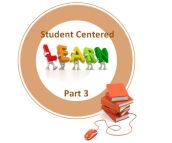


Thanks for the tips!
I hope it works for you! Wish you the best! -Mike
This looks like a great tool. Love the math problem idea! Thanks for sharing.
Thanks for the reply and content! – Mike
does it cause virises?? or anything like that ??
Lisa, It really seems like an awesome program and I have not found any virus issues yet. Hope it works out for you! Thanks for the visit and please return! – Mike
Pingback: Education to the 21th Century | Educational Technology DEW Lines
Thanks for sharing and glad you enjoyed the post! – Mike
Video on Demand Made Easy for Educational institutions including colleges and highschools! visuaFUSION Software’s vFVMS Video Management System was built from the ground up to meet the needs of community colleges and highschools, and our Room Link allows you to connect any distance learning classroom with a server running our vFVMS Video Management System. More information can be found by visiting http://www.visuafusion.com/products also check out our documentation for more information on how it works! http://www.visuafusion.com/vFVMS_Documentation
visuaFUSION Software, “Where distance learning meets on-line education.”
Thanks for sharing information – Mike