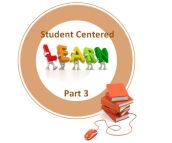I hope you enjoyed the past post and welcome you to a series of posts of series dedicated to Creativity in digital classroom. I have some reflection, ideas, and some amazing resources to share. Please enjoy and share this post via email or a retweet. While you are at it, I would appreciate that you take a moment to subscribe to this Blog by RSS or email and follow me at (mjgormans). Also, feel free to contact me about any conference, in-service plans, or PD you might wish to include me in. (mjgormans@gmail.com). You can learn more at the Booking Link. Please continue to network and join me for our special journey into 21st century education, something that is very exciting to me. – Mike Gorman (https://21centuryedtech.wordpress.com)
Facilitating creativity can be rewarding and exciting. Integrating creativity into the curriculum can be engaging to the learner. Creativity can be fostered by smell of a new crayon, the engagement of being able to tinker, the excitement of relaxing and creating, or some amazing technology already in your classroom. It allows student to go beyond the role of being curriculum consumers and blossom into curriculum producers. Creativity allows classrooms to go to the top of Bloom’s Taxonomy in the vivid and colorful action verb each step was meant to be. I have divided these creativity resources into four different group I have included below. Today’s post will get us started with the second topic including interactive web apps. Remember that the Web 2.o requires two way interaction. For this reason, keep in mind that most of the Web 2.0 Apps should be researched before using at your school. Please check with District AUP, administration, and the Web Sites Terms Of Agreement. At the same time teach your student proper digital safety and citizenship. Let’s begin!
- Free software that is stored locally on your classroom computers or network – Link to Post
- Web 2.0 applications accessible using the internet… with just about any device – Current Post
- Web Apps and Sites to promote literacy and student publication – Coming soon… be sure to subscribe!
- Web Sites that promote creativity across the disciplines – Coming soon… be sure to subscribe!
14 Web 2.0 Applications Accessible Using the Internet with just about any Device… Are They In Your School?
Glogster – The slogan suggests, “Creative Learning… Express It With A Glog”. It’s like a big poster where students can put a wide variety of multimedia items for others to view. There is even an educational version, which is where the link sends you .Glogster EDU claims to be your original educational resource for innovative and interactive learning. Glogster EDU was conceived to imaginatively, productively, and collaboratively respond to the dynamic educational landscape and exceed the needs of today’s educators and learners. Educators from all over the world are integrating Glogster EDU’s resourceful platform to make traditional learning more dynamic, more interactive, and more in tune with learners today. There is a free version that just might fit into your needs. Check out this 27 page educational manual for use in education. You may also wish to view over 90 tutorial and informational videos and take the Glogster Tour to get an even better idea.
Voki – Creativity runs freely with this free service that allows you to create personalized speaking avatars and use them on your blog, profile, and in email messages. You may want to start with my Blog Post entitled “Voki Creates Ad Free Site For Education… Plus 20 Ways To Use Talking Avatars. That’s right… I give you 20 ways to use talking avatars with your students.
Storybird – The site states, “Artful Stories… That’s Us”. Storybird unite artists and writers in the pursuit of the narrative truth, however frivolous, and celebrate community and culture, knowing that both are intertwined and fuel student passion and imagination. Storybird reverses visual storytelling by starting with the image and “unlocking” the story inside. Students have the opportunity to explore artists, get inspired, and write. Students create accounts with permission (Read Terms) and then choose pictures they like. From these pictures they create their own story! It really is pretty cool and creative! You may wish to check out some featured stories and authors. There are all kinds of categories and Storybird can be used through out K12. You may even wish to follow the Storybird Blog. Here is a link that shows how to sign up for an individual, a class, and even kids under 13 years of age. Take a moment to also read the guidelines… a great lesson in digital citizenship!
Animoto – It’s free and it only takes a few minutes. Animoto automatically produces beautifully orchestrated, completely unique video pieces from your photos, video clips and music. Fast, free and shockingly easy. For classroom use Animotto delivers its pay service for free, although be sure to read the Terms of Service. There are certain procedures that must be followed. Animotto is recommended by Discovery Education, Scholastic, School Library Journal, and even NASA. Check out the awesome “We The People Video” on the education site. One great feature is you can turn your computer off, as it renders, and then come back to the finished product.
PhotoPeach – This multimedia application allows users to create some amazing still picture slideshows with awesome affects. There is even a quiz feature that teachers might be interested in. While PhotoPeach is free, it does have a subscription education account with added features that are set up for school and classroom use. Here is a tutorial that explains more. This may be just the creative tool to promote some real digital storytelling.
Word Clouds – I have long heard of Word Webbing, Words Diagrams, Word Art, but how about a Word Cloud? By now you may be either familiar with a Word Cloud, have Googled the Weather Channel to get a better idea, or maybe have taken a look out your window to see if there really is such a thing. The concept of a Word Cloud maintains that “If a picture paints a thousand words, then what can a thousand words paint?” The answer of course is a Word Cloud… which is a picture containing many words. There are several Word Cloud Generators out there… the best know being Wordle. My favorite two Word Cloud Generatos include Wordle and Tagxedo. You can read about both of these along with seven other Word Cloud Generators in the posts below. I also include advanced and creative ways to use Wordle and Tagxedo along with 108 ways to use Word Clouds in your classroom. Want more Word Cloud Generators? Try ABC Ya, Wordsift, or You Are Your Words Remember that students should not put personal information into any Word Cloud. Enjoy the posts… but remember to come back and read the rest! There is more creativity to come!
- 12 Valuable Wordle Tips You Must Read…Word Clouds in Education Series: Part 1
- 108 Ways to Use Word Clouds in the Classroom…Word Clouds in Education Series: Part 2
- 9 Amazing Word Cloud Generators For The Classroom …Word Clouds in Education Series: Part 3
- Tagxedo: Amazing Word Cloud Generator And 101 Ways To Use It… Word Clouds in Education Series: Part 4
- Coming Soon…. More Websites to Support Word Clouds In The Classroom (Subscribe Now)
Answer Garden – Sometimes you may wish to just ask a question and let your students give their creative answer. Answer Garden allows you to do this on the web. You can show the interaction on a website, print the results, or even put the results into a Word Cloud for the class to analyze! Remind students to not put personal answers to any questions in the Answer Garden. Answer Garden may explain it all best.
- A minimalistic feedback tool. Use it as a tool for online brainstorming or embed it on website.
- Has many different users: site admins, bloggers, teachers, creative teams, brainstormers and more!
- Avoid long rants of commenting users and keep the expression lost in polls. Instant overview of the results.
iEAR – I could list hundreds of iPad Apps for creativity, but instead choose to give you a site where you can find some that are student and teacher reviewed. When first entering IEAR you will be given a multitude of choices to explore. One of the first things you may want to do is scroll down and read the latest educational app reviews that are written in a practical style by volunteer contributors. Look to the left and you will find a listing of hundreds of applications, arranged in more than twenty categories. Not only can you spend an afternoon learning about the newest apps, you will need to plan for even more time to download and experience them on your iPad, iTouch, and iPhone. Scrolling towards the bottom of the main content, you will have a chance to click on a link to listen to the latest podcast produced by the people at IEAR. These podcasts are filled with ideas, resources, and reflections. You can read a total review of iEAR at one of my past post from 21centuryedtech.
Google Play – To be fair those on the Droid platform may wish to explore what is available to them. I have even included some of the Top Free Droid Apps. Enjoy the journey!
iPadio – I think iPadio should be included for several reason, including their invention of the term “phlog” which stands for a phone blog. It seems that moire and more students have cell phones. The application iPadio allows teacher to create a voice blog using their cell phone and save it as a mp3 file. I think that using a phlog for students could help make some creative lessons happen. You may wish to check out these blogs informing teachers various Uses of iPadio in Education. Explore what iPadio has to say about their product’s possibilities for Mobile Learning and Formative Assessment. Last, I could not find a Terms Of Use including any age ruling for iPadio ( based in the UK). I did however find this excellent blog post that may give some guidance, although does not answer the age question. Also, VoiceThread which is an outstanding paid subscription service does provide another voice based educational alternatives.
Museum Box – This site provides the tools for students to build up an argument or description of an event, person or historical period by placing items in a virtual box. What items, for example, would one put in a box to describe the life of a famous historical figure, or a past historical occupation; or a historical event or concept.? Students can display anything from a text file to a movie. Museum Boxes can also be viewed and commented by other online viewers. You may wish to look at some example boxes that were recently submitted or perhaps view several exemplary boxes to inspire. Read from the teacher resource page, including the option to create single sign on.
Precenden Timeline Creator – This tool is pretty cool because it allows more then just dates and info. You can get creative by including multiple layers and web links. It also have the ability for teachers to create an account that they share with students. That education site is the active link that I have shared. Please read you school AUP .
Thanks for joining me on this journey in 21st century education. Please enjoy and share this post via email or a retweet. While you are at it, I would appreciate that you take a moment to subscribe to this Blog by RSS or email and follow me at (mjgormans). Also, feel free to contact me about any conference, in-service plans, or PD you might wish to include me in. (mjgormans@gmail.com). You can learn more at the Booking Link. Please continue to network and join me for our special journey into 21st century education, something that is very magical to me. Next few posts include… creativity in the 21st century classroom, twitter in education, alonfg with PBL, STEM, Web 2.0 Integration, and the Common Core. – Mike Gorman (https://21centuryedtech.wordpress.com/