
It is undeniable that YouTube may be one of the richest, most underused educational resources on the planet. The reason being, it is blocked by many school systems for obvious reasons. This blog posting is devoted to revealing ways you can Say Yes to YouTube in the Classroom using free technology available to you today!
According to a Wikipedia article in 2008 YouTube, which by the way is owned by Google, had a collection of 83.4 million videos. Today it is possible that the April 2008 numbers have doubled! In July of 2009 YouTube was the fourth most popular website in the United States with 8.9 billion videos viewed by 120.3 million people. My point, YouTube does have resources that can compliment standards taught in the classroom. I just recently put together some videos that can be used in this year’s Future City Project Based Learning Program. I was successful at finding a large number of videos that could explain LEEDS Green Buildings, this year’s program topic. Take a look at this link in my Wiki for more info on Future City and those videos.
Bringing YouTube into the classroom requires a teacher to carefully search, screen, and find videos that compliment learning objectives . Once the video is found it must be properly incorporated in the unit of study. Once these key points have been satisfied, it is time to investigate ways to make the video viewable in the educational setting.
Four Strategies to Saying Yes to YouTube in the Classroom
1. Check out this site called www.safeshare.tv. This is a relatively new site for sharing YouTube videos under the SafeShare Address. Not only that, SafeShare removes all of the wording, ads, forums, and comments. All the students see is the video on a safe gray screen. Another cool feature allows the teacher to edit the video. This allows the video to be played back with only the sections best suited for the curriculum. The process is simple. The teacher visits YouTube, selects the video, copies the video URL, pastes it into SafeShare, and posts the newly generated safe share link for the video.
2. Use Keepvid to Download educational videos from the YouTube website at home and show them the next day. The process involves going to www.youtube.com and finding the video that matches instructional needs. Copy the URL of the video to be used. Now visit www.keepvid.com. Find the blank and paste the URL of the YouTube video. Next, click the download button at the end of the URL bar. Keepvid will now give you a choice of formats and you should right-click on the one you want and then select Save As. Name the video and save it to your Desktop. Once the video is downloaded, you may wish to copy it to a flash drive to be used in the classroom the next day. These video can also be put in a network folder, broadcast out to numerous desktops for multiple access, or played off the flash drive for total class viewing.
3. Have you heard of TeacherTube? Here is a great service where teachers share videos, pictures, audios, documents, and blogs. You may find your YouTube video on this site. There may even be additional videos that compliment the curriculum. Your IT Department could be willing to open up the entire TeacherTube site.
4. Check with your school’s IT department. They may unblock the specific address to the video you are using. Understand, however, that this may open up forums and messages that you do not want the students viewing.
Through proper research, planning, integration with curricular standards, creativity, and technological strategies, teachers really can Say Yes to YouTube in the classroom. It is free and it can be used effectively to engage students using the digital modality they are native to. For other free and inexpensive ideas to promote learning that is relevant and rigorous visit my 21centuryedtech wiki. It is time for you to Say Yes!















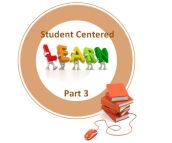


Hey, great blog…but I don’t understand how to add your site in my rss reader. Can you Help me, please 🙂
Thanks so much for the kind words! I really do try to bring educators the latest in great resources. I have added an RSS link to the top of the page on the right hand side. Click on that to add to your reader. You may have to copy and paste the address into your reader! Thanks so much for subscribing and showing an interest. Please comment at any time!
-Mike
I’ve been looking for days now in order to discover a simple method in order to download youtube videos .
There are a lot of them including software tools , plugins for firefox , various scripts etc.. Well most of them are ok at doing what they really do .
But I will mention a trick that it’s the fastest that I’ve found. This way includes using http://www.tubeleecher.com.
Ok here are the steps involved
1) visit http://www.tubeleecher.com
2) copy the youtube link you want to downlod
3) paste it on tubeleecher site
4) press “Download” and save it
You can watch the video you downloaded with a flash player.
Download it here http://download.cnet.com/FLV-Player/3000-13632_4-10467081.html
There is also a youtube video showing the whole proccess of getting youtube videos with the method described above.
Watch it here — >http://www.youtube.com/watch?v=-h87N9F_mdc
wow splendid method .
I have had great results also with http://www.tubeleecher.com
yep great method .
Till now I was using http://www.tubeleecher.com
yep awesome method .
Till now I was using http://www.tubeleecher.com
I’m gonna use this one for sure.
Till now I was using http://www.tubeleecher.com
Thank you to achieve sharing that. I was hunting to get getting that info several days ago. So actually nice to locate it here.
Thanks for the info mate.
I have been trying to solve this for quite some time but a two minute search on google lead me to your blog and solved my problem.
Thanks again. 🙂
I am so glad it will help. Thanks for the feedback and kind words and I wish you the best. Please continue to return and share – Mike