Welcome to a series of posts that will inform you of some amazing collaboration tools for your 21st century classroom. These tools promise ease of use, no student log in, and limited teacher set up, allowing for just in time use. After a short read of each post, you will have the ability to use one, or all, of these tools in your next lesson or educator meeting. Before introducing this first tool… I want to thank you for continuing to return and for continuing to share this blog with others. If you haven’t subscribed please take a moment to do so. You can be guaranteed future posts by subscribing by either RSS or email. I also invite you to follow me on Twitter at mjgormans. I really do enjoy networking with all of you! Now… about that first collaborative tool. Have a great week!
Perhaps you are involved with Project Based Learning, have students working on collaborative activities, are creating lessons that demand total class input, are working with other teachers on a project, or are connecting with other classrooms outside of your school, district, state, or country. The ability to create an area that can be shared with others on the web can be so valuable. In fact, sites that allow student access without student sign in may be just what your activity requires. Each one of the tools I will be sharing in the next few weeks are quite different; yet allow for valuable collaboration, contribution, and feedback that will actively engage educators and students. This first one not only allows for collaboration and sharing, but could also be valuable for the display of lessons, meetings, and your own organization.
Linoit is a digital online tool that can serve educators and students in multiple ways. Imagine an electronic classroom display board. One that could leave the classroom and be visible on any computer screen anywhere. Now, dream about the ability to create it in minutes using multi-color post it notes, pictures, drawings, web links, and even videos. Better yet… kids can contribute by being given a URL… no log in needed! Best of all it is fast, easy to use, and dependable. This is just the beginning, because Linoit can be valuable as you plan and organize for your classroom and school needs. Let’s take a look at what makes Linoit so special… and potentially quite valuable.
Exploring Linoit
1. Access from anywhere (even on the road). Discover more including the ability to post a sticky note from a phone. Watch the video!
2. Organize stickies using any visual method. Take a look at organization by color, date, and tags.
3. Free layout of stickies, pictures, and movies. Explore different ways to layout, share, and allow for input.
4. Set due dates on your stickies. Read how these can be broadcast to your phone and calendars.
5. Share files in your posted stickies. View the way this collaboration can occur.
6. Use a bulletin board as a meeting place to share. Find out how entire groups can collaborate.
7. Use from an iPhone or iPad. Learn more about this special app.
8. Easily create your own account. Visit and get started.
Are you interested in classroom integration ideas? I have started my own short list that I thought I would share. Remember this tool allows you to use your own creativity in ways that might promote past lessons or perhaps engage you and your students in new unexplored activities. As you learn more and reflect, please feel free to share your ideas via feedback to this post or by email.
Fifty Ways To Integrate Linoit In The Classroom
1. Brainstorming a concept… 2. Classifying objects in a lesson… 3. Comparing and contrasting an idea (colors or sides of page)… 4. Sharing and building a web link collection… 5. Developing a character in a novel… 6. Listing properties of traits… 7. Setting up a group project (Do not use full names)… 8. Posting a nightly question looking for feedback from home… 9. Picture sharing wall on a subject or area… 10. A wall of questions that students may have… 11. A project or assignment board… 12. Get feedback from students or the world (Posting a Board URL on Twitter can get feedback from many people)… 13. Reviews of a book… 14. Feedback on Peer Presentations (Note rules of naming and digital citizenship)… 15. Suggestion Box… 16. A Resource Wall for a unit of study… 17. Vocabulary Listing (could even have students add pictures)… 18. Pros and cons of a subjects or idea… 19. Quiz and test question prompts… 20. Student project posting… 21. Essential or Driving Question posting with reflection allowed… 22. Socratic Seminar points… 23. Calendar for project with posted reminders… 24. Web Quest board… 25. Student theme based board… 26. Story and sentence starters… 27. Grammar/Vocab correction boards (Teacher posts incorrect and students post corrections)… 28. Board of debate stances on a certain topic… 29. Pictures posted to provoke thought… 30. Entry board for Project Based Learning… 31. Community connection board for project… 32. Story builder with sequence of pictures… 33. Website review… 34. Data collection board… 35. Field trip posts from mobile devices 36. Assignments for a differentiated classroom by group or task… 37. Focus on writing short to the point sentences (Since stickies have a character limit)… 38. Collaborative note taking… 39. Short poems and even include pictures… 40. Student organizer… 41. A collaborative story… 42. Student postings of concepts and vocabulary not understood… 43. Listings in categories of parts or speech and word types such as synonyms… 44. Listing of phrases such as idioms 45. Links to student work… 46. Links to resources… 47. A student multimedia project posted on a board using links, pictures, videos… 48. Movable stickies (rank order, match, timeline)… 49. Web and Mindmapping… 50. Portfolios.
Remember that Linoit can be used by groups of students, individuals, or as a classroom lesson tool. I hope you enjoyed looking over these fifty classroom integration ideas and I am sure you can think of countless other ways to use Linoit in your own preparation and organization. Remember… it can also be used in teacher meetings, collaboration, and planning sessions. Be sure to further explore Linoit by navigating to the Facts Page and clicking on left navigation links. Here you will discover such topics as How to use lino safely?, About “Groups”, and important lino tips . As in using any Web 2.0 tool make sure you read through your own district and school AUP before using. Remind students about proper digital citizenship which includes proper posting and not releasing personal information regarding themselves or others. I know as you begin to use Linoit you will find yourself sticking with wonderful ways of incorporating the use of its stickies in your classroom and school!
Well, there you have it… the first in a series dedicated to online digital collaboration tools. Now is the time to engage in some networking! Please continue to join me as I expound on other ways you can promote collaboration and other 21st century skills. But that’s not all… future posts will also contain resources on Digital Curriculum, evaluating web resources, Project Based Learning, STEM, Web 2.0, and so much more on 21st Century Learning. Please take a moment to subscribe by RSS or email! Your subscription means a lot to me and I thank you in advance. You can also give this article a retweet if you scroll to the bottom! It’s a great way to spread the word and I appreciate your support. Remember to follow me on Twitter at mjgormans. Thanks, and until next time… find a way to get your classroom to stick together in their digital collaboration efforts. Have a great week! – Mike
















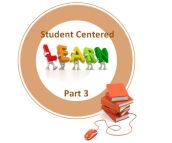


Pingback: Part 1…Digital Collaboration Series… Linoit… No Student Log In…Plus 50 Integration Ideas | 21 st Century Educational Technology and Learning « The Sharing Tree
Thanks for sharing! – Mike
This is REALLY exciting! Thank you!
Thanks and I hope it helps! – Mike
Question–How do you stop students from deleting other students sticky notes? Also, I don’t want students to be able to edit other students notes. I use a free Linoit account. I formed a group. It was great, however, a couple of students were editing other people’s notes. I am the only person with admin rights. I want all students to be able to post, but I don’t want them to be able to touch other peoples posts. Have any tips? JS
Many times it really does take the paid account.
Pingback: The Amazing Universe of Sticky Notes - All Things Presentations
Thanks for the shout out! … Mike