Welcome to another post that is a new entry in my Googal In Google Series. In fact, I was ecstatic about the enthusiastic responses from my Ten Items All Should Know When Using Google Basic Search… Far From Basic posting. (If you didn’t see it, give it a click.) In this first of a three part posting I will cover some great things to know about Google Advanced Search. I will even try to convince you that perhaps you will increase student understanding by teaching them to search with the Advanced Search Page! As always, feel free to subscribe to this Blog by RSS or email, follow me on twitter at (@mjgormans), and also discover some great resources at my 21centuryedtech Wiki! You will also find my other postings at Tech and Learning Magazine. Now let’s take a moment and advance to some of the advanced search strategies using Google Advanced Search! – Have a great week – Mike
Many of us never get beyond the Basic Search Page. In fact, if you use the suggestions from my posting Ten Items All Should Know When Using Google Basic Search… Far From Basic, the Basic Search Engine should serve you and your students well! However, I invite you to take the plunge and prepare yourself and your students to advance in Google. In fact using the Advanced Search Page can actually provide students with a more concrete learning example even before using the Google Commands in a Basic Search. I highly suggest starting students out with the Advanced Search because it can really help in developing this true understanding. As you begin to use it I am sure you will see the point I am trying to make! Getting to the Advanced Search is easy, just click the Advanced Search Text, and you will magically enter a land of extreme, but highly understandable searching! In this first of three articles I will cover the basics of an advanced search. The next two posts will go beyond the basics by explaining tools, ideas, and techniques to use the Advanced Search to its very fullest. First, let’s sees what you encounter after you push the button!
The Advanced Search Part One – The Basics And Student Learning
So you clicked the button! Good for you! At first you will note some choices that help drive home concepts I detailed in Ten Items All Should Know When Using Google Basic Search… Far From Basic. Under the Find Web Pages That Have and the But Don’t Show Pages That Have sections; some important techniques are used that are helpful in finding good web site (see image below). Not only that, the skills learned here are transferable to the basic search page. Starting students with the Advanced Search may help them better understand how to search and make their search much more productive and reliable! Let’s take a look.
Let’s explore the section entitled: Find Web Pages that have…
In this section you will note that there are three areas to enter text. They include; All these words, This exact wording or phrase, and One or more of these words.
1. All these words – Google looks up all the the words and finds web pages that have all of the words in them. (Note that small words such as articles are omitted – a, the, of, an, as… etc). Google is not concerned with putting these words in order next to each other. It is only concerned that all major words are somewhere in the article. Note that Google never uses the command AND in either the Basic or Advanced Search.
Example – I enter the blue bird of paradise (I did not capitalize anything because Google does not pay attention to upper or lower case) Since the and of are minor common words I might as well have just entered blue bird paradise.
Google will return pages that have blue, bird, and paradise anywhere in them. The words do not have to be together or even close to each other in the site.
2. This exact wording or phrase – Google will look at websites and will return only pages that have the words next to each other in the order stated. This is called a phrase or string and is used with quotes in a basic search. No quotes are needed in the advanced search.
Example: I enter the the blue bird of paradise (I included the and of because it is part of the phrase I am looking for.
Google will return any page that has the blue bird of paradise as a group (or string) of words all together in the same order.
This is a great method for looking up names, books, movies, famous sayings, places, and anything else that may rely on a phrase.
3. One or more of these words – Google will look for web pages that include one or more of the words, but the page does not have to include all of them. This is the same as using OR in a basic search
Example – I enter blue bird paradise. Since the and of are minor common words I did not include them.
Google will return pages that contain just blue, just bird, or just paradise, and also pages that contain all three. In this way, you will find a common bluebird, and a Blue Bird of Paradise, a bird that flew through through the blue sky, or just a blue sky with no bird.
Now lets explore the section entitled: But Don’t Show Pages That Have
This portion of Advanced Search will prove to be real useful. It is important for students to learn that “Less is More”. The goal is to have less quality web pages that reveal essential information
This is the section that eliminates web pages that may have a word in them that is returning unnecessary or undesired results in a web search.. The Basic Search engine does this by putting a minus (- ) in front of the word. In the Advanced Search Engine the words are typed in the But don’t show pages that have … any of these unwanted words section. This is used in conjunction with the Find Web Pages that have… section that is found above it and discussed earlier. Words must be put in to one of those three sections first ( Three sections are: All these words, This exact wording or phrase, and One or more of these words.)
Example: The below graphic illustrates how the two sections are used together. When searching for the Blue Bird of Paradise, I only want to find information, but was getting too many pages with pictures of the Blue Bird of Paradise. I would use the two sections together in this way:
Another example – I am looking for the country Turkey but do not want to find articles about the bird. (Note that any article about birds in the country Turkey will be eliminated.)
This concludes the very first posting of the Google Advanced Search. Having students practice in this portion of an Advanced Search will help them understand such statements as OR, NOT, AND, and STRING, build the importance of how to properly use the Basic Search Engine, and give them a better understanding of the importance of constructing a well thought out search.
Thanks for joining me in this first article uncovering the Google Advanced Search. Feel free to print this and share it with your students. Please share this posting URL with other educators and encourage them to subscribe! Be on the lookout for my next Google Advanced Search Post that will reveal some of the real power in a Google Advanced Search. Also prepare yourself for my Evaluating a Web Page Series. You can also find a variety of my postings under Blogs at Tech & Learning Magazine. Please take a moment to comment and subscribe to this blog by RSS or email, share with others, and as always follow me on twitter (@mjgormans). Until next time… transform, educate, and inspire! – Mike




















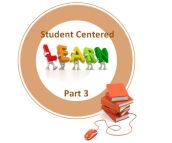


Pingback: Part 2 … The Google Advanced Search.. Uncover Awesome Searching Secrets For Teaching And Learning « 21 st Century Educational Technology and Learning
Pingback: Part 3 … Amazing And Valuable Techniques Using Google Advanced Search « 21 st Century Educational Technology and Learning