Welcome to a series of posts devoted to the use of Word Clouds. I know you will find new information… whether you are a seasoned user of word clouds, or brand new. I enjoy working with teachers and helping them use word clouds in their lessons because they are a great way to get any teacher started with integrating technology. In this series of posts I will cover:
- 12 Tips in Using Wordle (Some you may now… but other you may not.)
- Over 10o ways to use Word Clouds in the classroom
- There is more to Word Clouds then Wordle… other awesome word cloud generators
- Beyond word clouds… cool sites and applications to integrate word clouds
To ensure you do not miss one of these valuable posts or other resources covering PBL, STEM, 21st century learning, and technology integration please sign up for 21centuryedtech by email or RSS. As always I invite you to follow me on twitter (@mjgormans). Please give this post a retweet and pass it on to someone not as familiar with technology and Web 2.o. Word clouds and Wordle are a great starting place for teachers just testing the waters. – Michael Gorman at (21centuryedtech)
Word Cloud… Wordle… An Introduction
* Do you already know Word Clouds… then go down to the 12 Tips… I am sure you may learn something new about Wordle
I have long heard of Word Webbing, Words Diagrams, Word Art, but how about a Word Cloud? By now you may be either familiar with a Word Cloud, have googled the Weather Channel to get a better idea, or maybe have taken a look out your window to see if there really is such a thing. The concept of a Word Cloud maintains that “If a picture paints a thousand words, then what can a thousand words paint?” The answer of course is a Wordle. Yes, Wordles are amazing Word Clouds that can be created by all. On a recent internet surf I found that this Word Cloud holds the sky as the limit while providing an abundance of sunshine for the educational setting.
So, Wordle is an application that creates Word Clouds (pictures made of words) based on the frequency of the words that are entered in the Wordle Site. A great explanation can be found at Wikipedia. The University of Oxford even defines a word cloud as “Graphical representation or word frequency that presents a picture of the most common words used with those used more often displayed larger”. As I reflected on Wordle Word Clouds it occurred to me that they were a reflection in themselves. They display our very words and in a sense give an analytical look at who we are, and what we write. This is where my Wordle Addiction first began. I immediately needed a biography on a website and “Wordle It”. Wow, what an awesome idea, kids write a biography of a famous person and Wordle that biography! My addiction did not end there. How about writing a paragraph about my favorite college football team and another on one I despise the most. Wordle them both separately and compare, then contrast! Michigan and Ohio State provided a great lesson and it is hard to walk away without understanding the standard of compare and contrast. Imagine the possible contrasts between the Red Sox and the Yankees! My need to Wordle grew as I discovered summaries of author’s books, main ideas of textbook paragraphs, collaborative thinking of groups of people, menus from restaurants, favorite lyrics from songs, an entire poem or ballad, descriptions of characters from books, movie summaries, and weather reports from across the nation. I found that editorials that I agreed with made great Wordles! My Wordle addiction led to research ways that Wordle can be used in the educational setting. Please take a moment and explore my Wordle tips.
12 Valuable Tips for Using Wordle in the Classroom
1: Understanding word clouds? – In order to use Wordle you must understand the basis behind a word cloud generator. As described earlier, a word cloud generator actually counts the number of times a specific word has been used in a document. It takes those words and makes them larger in size according to their frequency of use. This is great for the obvious use of looking at a document and getting a pictorial representation of that document. Think of the documents that you and your students can have great discussions over!
2: Making a word cloud? – First find some text you wish to make a word cloud of and make sure you make a copy of it. Next go to (http://www.wordle.net/). Believe it or not… you are half way finished. Click on “Create Your Own”. You will see a box to paste the text you had copied earlier. Scroll below… and hit submit. Within a few seconds you will have your own Word Cloud. Use the controls to make it look the way you like.
3: Saving a word cloud – Wordle does not provide a way to save but there are ways around that.. Of course you can print it… but then you may want an electronic copy. The best way is to us one of these techniques. In Windows you can always hit the Print Scr button. Next open up Word, Open Office, or graphics program such as Paint and paste it in. Use the cropping tool in that program to get what you want. With a make it really is the same process. In Windows 7 you may wish to use the Snip It Tool which gives you a lot more options including the ability to save as an image and crop. Last, remember I said you could print. Use a program such as Adobe Acrobat Acrobat or the free CutePDF Writer. Now you even have a digital print file!
4: Make word clouds setting your own word sizing – Wordle will let you create word clouds that allow you to emphasize certain words. Examples: 1.You wish to have a word cloud with names of mammals with the word mammal in large letters. 2. You wish to show a word cloud of endangered animals with larger letters showing larger population and smaller letters showing smaller populations. There are actually two methods.
- Method One: Words you wish to have larger will require you to type (or copy paste) multiple times. The larger you wish the word to be… the more it is typed in. Make sure you always leave a space between words. The size of a word in the visualization is proportional to the number of times the word appears in the input text. So, for example, if you type “mouse cat cat dog dog dog” into the create page’s text field, you’ll see that cat’s font size is twice mouse’s, and dog’s font size is 3/2 that of cat’s. Wow… do I see a math lesson?
- Method Two: Use the Advanced Wordle which can be found at http://www.wordle.net/advanced. There are some advanced Wordle users that do not even know this exists. It is well worth your time to discover! It really is quite simple. You must type in the word, followed by a colon, followed by the number (no spaces). You must hit return after each entry so that each word is on its own line. Want to pick you colors and backgrounds? There is even a method for that and take a look at this link to understand hex colors… it really is easy! I have provided a picture below to show Method Two.
5: Keeping compound words together – By default Wordle assumes that every space means a new word is coming its way. This is a problem in the instance of wanting compound words and phrases to stay together. There is a fix and it is called using the tilde character (~) between words. Just type in the tilde (found above the Tab Key on most keyboards) in-between the words of a compound word of phrase… no spaces. Example: North~America, one~small~step~for~man
6: Making numbers show up – Wordle has a setting that automatically removes the numbers. Perhaps you wish to keep your numbers. In fact this might be helpful in math, or using a tilde when giving a word with a quantity. This is very easy. Once you make the Wordle you will see a Menu sho up. One of the items is “Language”. At the very top of the language menu you will see “Remove Numbers” is checked (it is the default). Click and uncheck it and notice… your numbers will now show up!
7: Include all words entered in the word cloud – Wordle likes to eliminate some of those common words it refers to as a “stop word” (a frequently-used, but unimportant word, such as “the”, “and”, or “but”). Once again go to the “Language Menu” once the Wordle has been made. You will see a command that says, “Do not remove common words”. Make sure it is checked and all of your words will show up.
8: Capitalization of words – Wordle sets as the default the exact way you capitalize your words. This could mean no letter is capitalized, the first letter is capitalized, the first two letters are capitalized, or even the last two letters are capitalized. You can use the “Language Menu” after making your Wordle to change this. You have the option of making all letters capitalized, not capitalized, Wordle’s guess of capitalization, or the way you entered the word. Think of the language arts lessons on proper and common nouns!
9. Counting each word occurrence – Yes… Wordle will amazingly count the number of times each word was used and give a read out of this. This could be valuable in investigating word frequency and analyzing text and speeches. Think of the possibilities! After making a Wordle you will find at the bottom of the “Language Menu” a tool called “Show Word Counts”. Just click on it and you will see an awesome table!
10. Changing fonts, colors, and layouts – You can have so much fun changing any of these. Make sure you discover all the possibilities after making your Wordle. You will find these opportunities in the Drop Down Menus: Fonts, Colors, and Layouts. You can spend hours making it look just the way you wish. If you don’t like your last change… just go to the Edit Menu and click Undo!
11. Classroom thoughts – Remember that Wordle is a Web 2.0 application. As in all Web 2.0 applications students should not enter any personal information. Also there may be an occasional inappropriate word cloud in the gallery. Those at Wordle will remove these when informed. It is a good practice to enter Wordle by using the address http://www.wordle.net/create to bypass some of the galleries. Also, you may wish to have your network administrator block the following: http://www.wordle.net/gallery, http://www.wordle.net/next, and http://www.wordle.net/random
12. Making word clouds into neat word shapes – Wouldn’t it be awesome if the word cloud could become any shape or a variety of custom shapes. Imagine a word cloud about a eagle… shaped like a flying eagle. It is possible… but not in Wordle. In my future posts you will learn how to make it happen! Make sure you sign up by RSS or email and follow me on twitter at (@mjgormans).
Thank you for joining me in this series on Word Clouds. I hope found new information for use in your school and to share with other educators. As always , I invite you to follow me on twitter (@mjgormans). Please give this post a retweet and pass it on to someone who will benefit. Watch for other posts in this series including:
- Over 100 ways to use Word Clouds in the classroom
- There is more to Word Clouds then Wordle… other awesome word cloud generators
- Beyond word clouds… cool sites and applications to integrate word clouds
To ensure you do not miss one of these valuable posts or other resources covering PBL, STEM, 21st century learning, and technology integration please sign up for 21centuryedtech by email or RSS. Have a great week… enjoy the passing word clouds! – – Michael Gorman at (21centuryedtech)


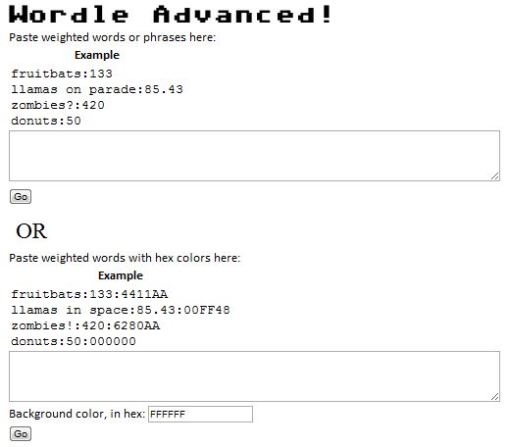














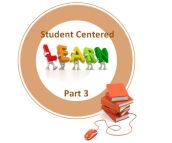


I’ve also used Tagxedo and You Are Your Words! Please write about these two great word cloud resources, too! Thanks for a great post – I learned a ton, and I use Wordle every month! -@joykirr
Joy, Thanks for the Tagxedo reference! I am so impressed with Tagxedo I have it coming as its own tool in a future post! Please keep network and be sure to return! – Mike
I love Wordle and used it a lot when I was teaching. I have also grown to love ABCYa and there is a word cloud app there as well. This can be a littler more user friendly for the younger crowd. 🙂 Great tips you provided here!
Lisa, Thanks for the comments and the thoughts. Please continue to return and to share at this site! – Mike
nice blog! how do you embed a word cloud into a blog so that it’s dynamic and changes with each blog post?
Great question… any ideas out there?
Thanks for all of these valuable tips! I use wordle, wordpress and Tagxedo. I can”t wait to read your other posts!- Chris
Thank you and I am so glad they helped you out! Please continue to visit! – Mike
Pingback: Teague's Tech Tricks - Using Word Clouds in the Classroom
Thanks for the reblog!
Thanks for the reblog at your site!
Must use wordle more. You really have shown me some great ideas to pass on to the teachers. Thanks
So glad it helped you out – Mike
Awesome! I love Wordle and you definitely taught me new tricks! Thank you! On to your next post …
Thank you so much for your kind word and I hope you continue to enjoy the word cloud posts and all the others! – Mike
Pingback: Wordle’s Hurdles | Tools for 21C Media
Thanks for sharing!
This really is the 4th blog, of your blog I really read
through. But I personally love this 1, “12 Valuable Wordle Tips You Must Read�Word
Clouds in Education Series: Part 1 | 21 st Century Educational Technology and Learning” the best.
Cya -Camilla
I appreciate that you are keeping track. Please continue to read and enjoy! – Mike
How do I change the size of an 8×10 wordle to a 5×7 wordle when printed?
Easiest way might be to save it as a screen shot and then past in to Word. You can the both crop and resize. Hope that helps!
Great post! Thank you!
Thank you for the kind words! – Mike
Pingback: Word cloud tool comparison | Digital undervisning
Thanks for sharing! – Mike
Excellent. Does anyone know how to put words on to numbers I want to do 30th and add words in the number for a friend birthday. I’m new to all this. Thank you
You may wish to see if Tagxedo can do this. Give it a google and you will find the site.
If you make print your wordle to a PDF (using Nitro as a pdf printer) you can then use Nitro to convert the Wordle to a word or ppt document, which I then post into any medium.
I am looking for a way to create a “net” wordle. subtract one group of words from another to have only the net topics specific to a subset of the group. Any thoughts!
Thanks for sharing!
HOW DO I MAKE WORDS TOGETHER IN A WORD CLOUD
Put a tilda in between. This is the key that looks like ~
Pingback: Sheila B. Robinson on Fast, Free, Fun on the Fourth with Word Cloud Generators · AEA365
Thanks for sharing! … Mike
Reblogged this on Genevieve Gelle — Digital Portfolio and commented:
Michael Gorman has done a very complete and thorough job of presenting tips for educators to help and encourage us to become educated with 21st Century Technology expectations. I look forward to reading and learning from his blogs, articles and posts. I hope you will too.
Thanks for the very kind words and I appreciate your sharing with others! … Mike
So glad they helped you out! … Mike
Pingback: USPTO Director’s Blog and Wordle | laurakahn
Thanks for sharing! … Mike