You may know about Voki and its ability to help you make some pretty cool talking avatars, but did you know there is now a Voki Education Site? This post explores this new site emphasizing talking avatars in the educational setting. Before exploring, take a moment to join the nearly 12000 visitors each month who explore this blog and companion wiki filled with educational insight and resources. Future articles include a look into even more iPad apps, the growing Droid Educational App market, and a seven step method for teaching website evaluation. Subscribe by RSS or email and remember to follow me on twitter (mjgormans) and visit my companion wiki site. Now, let’s get talking about avatars, or better yet, get the avatars talking! Have a great week! – Mike
It definitely is time to get some real talking going on in your school and classroom. Voki just may be the way to make it happen. For those wondering about the name, Vox is Latin for voice while Loki is a prankster character in Norse mythology. For those not familiar,Voki is a free service that allows you to create personalized speaking avatars and use them in lessons, newsletters, blogs, wikis, emails, and even Power Points. Voki lets teachers and students express themselves on the Web in their own voice using a talking character. Anyone can create a customized avatar that actually resembles them or that looks like numerous types of characters such as people, animals, historical figures, and many more. A Voki can speak using the creator’s own voice, an uploaded file, or by reading a typed in message (called text-to-speech). Getting started is very easy. You don’t need any advanced technological knowledge to use Voki. Creating a Voki is a simple step-by-step process that any teacher or student with Internet access, a computer, and a mouse can easily complete.
The new Voki Educational Web Site includes ideas, networking, and explanations that bring talking avatars to the educational stage. At first glance it appears to be void of advertising, quite a feat since Voki For Education is still free. Next, the educational page has resources that will get everyone in education talking. One resource to check out is the important facts for education. As in all Web 2.0 sites used in education, this is an important read. Next, you may wish to view a collection of lesson plans that include thoughts for using Voki in the classroom. Ideas include all subjects and levels from primary school to the university classroom. Another valuable area is the Teacher Corner. Here you will discover various forums addressing Questions and Answers, Ideas & Feature Requests, Newbie’s Corner, Voki in the Classroom, Voki Partner Sites, and Voki Promos & Contests. In these areas you can get ideas, pose questions, learn from others, and get answers to your questions.
20 Ways To Use Voki In Education –gathered from various people, resources, and personal reflection. Please enjoy, share, and add to the list so that others may benefit!
1. Classroom Newsletter – Provide information for students and parents using a unique style. Remember you can put a talking avatar in a classroom or school wiki, blog, or email.
2. Student Book Talk – Students persuade others to read a book. Along with title and author, students could either review, summarize, or encourage others to read.
3. Persuasive Speech – Assign a speech and have the Voki avatar give the introduction, three supporting details to defend or rebut a given topic, and the conclusion.
4. Course Annoucements – Use Voki to create and embed online course announcements for students. It can be a fun and engaging way to present otherwise routine information.
5. Testing – Give a test with the Voki avatar asking questions or integrate it with a written test to assist students with reading difficulties, second languages, or to clarify questions for all. Merge it with a current online test in order to provide another modality for students.
6. Create a Dialog – As a lesson, the teacher can interact with an avatar, or have students write a script to interact with an avatar. Could be used in any subject and could involve interviews with famous people, subjects, or objects. Could also be used to present a topic or explain a concept.
7. Vocabulary – Use Voki to present a vocabulary list of words. Using real speech allows students to hear correct pronunciation. Students can stop, pause, rewind at any time.
8. Foreign Language – Great way to help students learn words through teacher prepared lessons. It also allow students to practice their new language by creating short stories, poems, or content informational pieces..
10. Media Reports – Students can write and produce a news story. This could include current happenings or historical events. Other options include an on the scene report, a public service announcement, or an interview with a well know figure.
11. Poetry and Music Composition – Students create poems or lyrics that can be spoken or sung by their favorite avatar. This can include text-to-speech and real voice. They may even want to include musical instruments.
12. Voki Your PowerPoint – In PowerPoint 2010 you can insert Voki embed codes to place avatars on your slides. From “Insert”, click on the arrow under the “Video” on the right hand side of the tool bar. Here you can insert “Video from Web Site”. Click, then copy and paste the embed code. It will be inserted into your PowerPoint slide.
13. Story Writing and Telling – Students can read their stories and have others listen, including other classmates, parents, or distant relatives. Teachers could create story starters and have students finish the stories either through writing or with an avatar.
14. Avatar Conversation And A Flip Camera – Have students in a collaborative group write a dialog script. Use two computers and have the two avatars talk to one another. This would work for any subject or idea. With a flip camera use just one computer and edit the two conversations together. For added fun, include even more avatars.
15. Put A Voki In Your Glogster – Students love to use Glogster. Wouldn’t it be great to find a way to put a Voki inside of a glog? You can learn how to do it by watching this video.
16. Scavenger Hunts – Teachers can develop a set of directions telling students where to find different objects in the classroom, school, or on the web. Think how this could be used in an environment with portable devices. Some possible GPS opportunities?
17. Exchange Voki Avatars With Others – If a class is collaborating with another class or communicating with e-pals across the state, nation, or world, why not send Voki messages? It can be fun and engaging.
18. Developing Characters In Stories And Books – This could include a favorite character from a book or a story the student wrote. Make great use of avatar composition and then have the avatar talk. Use text-to-speech, or real voice. It could be a speech by the character, a quote from the book, thoughts from the character related to the story or a description or biography of the character done in first person.
19. English As A Second Language – An awesome way to help students feel more comfortable with a new language. Students may use the computerized voice first. Next, they record their own voice when feeling more comfortable. The skills of writing, reading and pronunciation are all included when using Voki.
20. Test review – How about creating a test review, a chapter walk through, a highlight of content?Students can playback, pause, and listen as many times as needed.
Note that you can embed a Voki in numerous social platforms. Some have even used educational platforms such as Edmodo, Blackboard, and Moodle. The graphic below helps illustrate the wide number of websites that play well with Voki.
Realize that Voki speech can include text-to-speech, real voice recording with microphone, audio files, and telephone calls (including cell phones). Students and teachers can even download a Voki message to their phone. At the time of this publication, the maximum recording time was sixty seconds. At the present time Voki does require a log in and email address. In the near future it is hoped that Voki will set up a classroom environment for teachers. In the meantime check your school AUP and Voki Privacy Policy. Be aware that students should be instructed regarding proper Web 2.0 usage procedures, including never giving any private information as part of their Voki presentation. Teachers may wish to set up their own classroom account for usage under the guidance of their school AUP. Last, remember that Voki has many outstanding uses, even if the teacher is the only creator of avatars. Take a moment and soon you will have a chance to hear voices of learning in your school and classroom!
Thanks for joining me on another journey opening the doors of 21st century learning. Please take a moment and join close to 12000 readers each month who visit this blog and companion wiki filled with educational insight and resources. Future articles include a look into even more iPad apps, the growing Droid Educational App market, and a seven step method for teaching website evaluation. Subscribe by RSS or email and remember to follow me on twitter (mjgormans) and visit my companion wiki site. Enjoy a conversation with an avatar… and have a great week! – Mike

















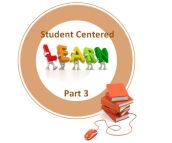


Pingback: Tweets that mention Voki Creates Ad Free Site For Education… Plus 20 Ways To Use Talking Avatars | 21 st Century Educational Technology and Learning -- Topsy.com
To all
Thanks for all of the retweets. It means so much to me that I might be helping out fellow teachers! – Mike
Hi Mike,
Absolutely great post about Voki! Your descriptions are very accurate and you’ve included a great list of ideas for using Voki. We’ll be sure to post a link to this page. And yes, Voki is still ad-free and free.
Just one small correction RE: “At the present time Voki does require a log in and email address.”
To create an account, an email address is indeed required. However, Voki itself does not require a login and email address. Anyone can create a Voki and either embed it or get a Voki link to share. The scene will be visible, whether or not the person has an account. The main difference being, the scene will not be accessible or editable, as there is no login. Here’s an example: http://www.voki.com/pickup.php?scid=3348661&height=600&width=450
Hi Jesse,
First, thanks for the comments and also for providing an awesome product for education. There really is so much potential. I also appreciate the correction that you have posted. I will be updating this information with in the blog. I am looking forward to future enhancements as time goes by and will be sure to include them as I learn. Again, thanks for the information and keep up the great work! – Mike
This sounds very promising, especially for motivating learners who learn best through oral and visual presentations. What computer program(s) and capabilites are required to use Voki?
Ann,
All you need is a any computer, a browser, and an internet connection. From there it all operates on the web. Hope it works for you and let me know if you have any questions! Thanks for the reply! Have a great week! – Mike
Thanks for the list. It’s a thorough and helpful set of ideas. I especially like the idea of using it to replace powerpoint in some cases. While ppt is a helpful resource, using a different technology is not only fun for the students but can force them out of the same old ppt routine they’re in.
First, thanks for the comments. I agree that we must integrate multiple technologies in order to engage and also provide new skills sets. Please continue to return so that I can also continue to learn from you! Have a great week! – Mike
Will do, Mike. I look forward to continuing to learn for you. Thanks for being a great resource for educators.
* from you.
I agree… thanks for the comment! – Mike
Reblogged this on red rabbit skills services | skills development consultancy.
Thanks for the repost!
I found this list to be really helpful. I am a first grade teacher in an educational technology program. As part of my program, I integrated using Voki in a classroom lesson redesign. Here is a link to my website showing how Voki was incorporated into my math lesson: http://usingedtech.weebly.com/overview.html
Thanks for the share!