This is a site that you are bound to find useful in your classroom. The tools are incredible and may even include items you have used on paper in the past… but can now bring digitally into the 21st century! Before this informative journey encompassing some engaging resources please take a moment and sign up by email or RSS. I enjoy sharing and I am also motivated by knowing that I am making a difference for you. Your subscription, retweet, and comments means a lot to me. I thank you in advance. Remember you can also follow me on twitter (mjgormans) and discover even more at my 21centuryedtech Wiki! Most of all take a moment to subscribe to this blog and please pass it on to others. We can all learn, grow, share, and travel through the amazing world of 21st century education together! Now, let’s discover some awesome tools! – Mike
What amazed me most about Classtools.net was not the valuable tools provided, but the ability for teachers to easily customize these tools and use them in any subject area. If that is not enough, how about the ability to embed your newly made instructional resource on your own classroom website, wiki, or blog? Any educator will also like the fact that students have no need to log in or sign up for an account… and neither do teachers! Need tutorials… they are provided! Do samples help you understand better… you will find plenty! Is budget a problem… then free should be affordable!
Classtools.net is the work of educator, Russel Tarr, Head of History at the International School of Toulouse, France. Upon entering the site, educators will see the listing of tools. Clicking on a tool allows teachers to individualize that specific tool for their own classroom needs. Teachers then have the option of copying a generated link to place on their own web site or of copying a generated code to embed as a tool (widget) on their classroom site. Also, on the front page, are some video links that will provide further information. Two videos that provide excellent information are the 1 Minute Overview and How to Create Games.
The Listing Of Over 20 Digital Tools For Your Classroom
The tools that you can even customize are included below. Along with this tool listing you will find descriptions of each tool, an overview of and samples of specific tools (if provided), and any related video (if provided).
- Arcade Game Generator – Allows teachers to create concept builders, practice exercises, and reviews. Best of all, one set up feeds into five different game possibilities at the same time The teacher can choose which game, or allow students a choice. Make sure you check out all the examples and pre-made games in (overview and samples). Also watch the How to Create Games .
- Random Name Picker – Can be used as an activity management tool or skip the names. How about a vocab builder for content, foreign language, or ESL. Choose between a teleprompter of fruit machine! Be sure to check out all the ideas under (overview and samples)
- Countdown Timer – Set any time, includes sound files of music to include in timer, or upload your own music.
- Twister – So cool… kids can create a mock twitter account for a historical figure and get a really neat graphic homepage. They must know dates and be able to summarize a thought in 144 words! Check out the samples at the bottom of this specific tools page. I am still looking for the comment feature. Let me know if you find it.
- Keyword Checker – This tool checks student essays to see if they have used the most important key terms for a topic. Just PASTE a list of keywords/phrases into the box on the left; PASTE the essay in the box to the right; then click “check”. Students are given feedback that can be used to provide focus for further redrafting if necessary.
- Plagiarizr – Pretty cool… just paste a writing sample (appears to need at least 500 words). It does the work and will show multiple pages where text may have come from.
- Dustbin Game – Students drag and drop correct content to the correct bin! The faster and more accurately they can do it… the higher the score!
- Telescopic Topic – Students or teachers first create an indented, bullet-point list of essential information, or paste it from a word processor. They then click the “preview” button and get a spring-loaded summary! (See video)
- Post It – Allows an image to be loaded and then students can ad labels to the image and save or print. Could be used in a multitude of subjects from science labels, to maps, and even the diagramming of a sentence. (overview and samples)
- Diamond 9 – Allows students to put nine key factors in five different rows and place them with some type of significance. Area also allows for student explanation. A wonderful and colorful graphic organizer. (overview and samples)
- Fishbone (Ishikawa) – Another graphic organizer that allows for a key question, four factors, and numerous details. Takes the idea of a wellknown graphic organizer and brings it into the digital age. (overview and samples)
- Venn Diagram – Brings the Venn Diagram into the digital age. Complete with color, up to three content areas, and areas to describe reasoning!
- Animated Book – This tool allows you or your students to turn any piece of prose into a virtual book! It is so easy. Just use the ‘Add Text’ function to paste in your text. Next, turn the pages by clicking on them. The author suggest that, “It’s a simple and effective way of breaking up a long piece of prose to make it easier to analyse and discuss as a class.” This seems to be the weakest of the tools and I could not embed. Possibly really for display and group instruction only.
- Timeline – Set the date for beginning and ending. Give it a title and start entering the dates. A picture can even be added to complete the background. (overview and samples)
- Lights Out – An awesome template allowing teachers to load an image, then “turn the lights off” so that students can view just small sections of the image at a time. This provides a great way of getting students to look more closely while understanding how to look for details in an image. (overview and samples)
- Target – Get your students to break down a key question. Three factors are placed in the center of the diagram. In the next layer, each factor can then be broken into two examples. Inthe last layer, each of these examples can be substantiated with detail. Great way of getting students to plan an essay (overview and samples)
- Hamburger – If you are hungry to get students to do some simple essay planning this may be the right recipe. Students make basic notes covering introduction, three main sections, and a conclusion. (overview and samples)
- Living Graph – In a “Living Graph” students select the most important events within a topic and then rate against criteria such as success and failure, strength and weakness, etc. (overview and samples)
- Learning Cycle – This organizer supports ideas developed in the practice of accelerated learning, an approach to learning which builds on a range of learning styles. A valuable template to help teachers plan lessons which address the issue of multiple intelligences. (overview and samples)
- Jigsaw Diagram – A Jigsaw template is designed to allow students to make connections between dependent factors. Each piece of the jigsaw can have text written into them. When students drag pieces next to each to each other, they will “snap” into place. (overview and samples)
- Priority Chart – This allows students to brainstorm factors which help to answer a key question. Items can be dragged and dropped into an order of priority, color coded, and even have text entered by students to support reasoning. (overview and samples)
- Source Analyser – This tool helps students assess “How Useful” a source is by encouraging them to consider various factors. This includes how much content information is in a source and the reliability of information provided. (overview and samples)
A must visit is a search page that allows teachers to search by subject area or template/tool for some outstanding sample ideas! While the free version will satisfy most teachers, you may wish to note that educators can sign up for a premium membership. This allows the exclusion of Google Ads on resources you create and view, provides educators their own personal work area, and provides a full screen/ad free mode for optimal use on a whiteboard. The biggest need with out the premium service is to have students learn to screen print their final work. If interested, the cost comes to about $27.00 (US) a year for the premium edition. While not free… it is still quite a bargain.
I also suggest as in all my workings with web 2.0 tools not secured, to refrain from having student enter a full name or any other items that give away identity or information one wishes not to post. As you can see Classtools.net truly is an amazing site that every teacher could use and benefit from. It fits the category of transformative as it combines past successful practice with a digital twist that will appeal to today’s students.
Thanks for joining me on another journey dedicated to transforming education in the 21st century! It really is time for you to subscribe by RSS or email and also pass this blog on to others. You will enjoy future posts that include:
* Are There Really Whales In Lake Michigan… A Seven Step Approach To Web site Evaluation (A-G) – In this seven part series I will deliver what I believe to be a powerful and meaningful way to teach web site evaluation. It will include downloadable powerpoints, activity sheets, information sheets, posters, and PDF booklets.
* Pushing The Process In Project Based Learning – In this multi-post, readers will discover one of the best places to learn about PBL, learn how to pump up the power of PBL with technology integration, and learn about some of the key highlights of PBL including project development, writing that driving question and how sports and athletics are really related.
* A Message From An Almost Analog Native – Wait till you hear about my encounter with an almost analog native. This post is written in the style of my Letter From Santa and I Teach Because I Can’t Do Anything Else. Enjoy a message that celebrates real teaching… no it’s not just 21st century! You will want to share!
Until the next posting, take that moment to subscribe by RSS or email! Please pass this on to others and, if you are on twitter, please give a retweet! I hope you found a tool that will be valuable and provide for your digital age students! Have a great week! – Mike
















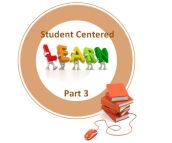


Pingback: Daily Diigo Bookmarks from Steve Yuen 02/20/2011 « Learning Technologies
Thanks for including post on your resources page! – Mike
HI – I think there are some great looking tools here! I was excited to try your suggestions, but I must have done something wrong. I tried the animated book, but as soon as I had typed a bit in and I tried to make it a full screen or to embed it in my blog, I was asked for my sign in. I thought the point was there wouldn’t be any sign in! Did I misunderstand? Or is it something that the kids would figure out easily and I’m just being easily stumped? Thanks, Jan
Hi Jan
First thanks for the reply. From what I can see you are not doing anything wrong. I took a closer look at the animated book and from what I can see it is the weakest of the tools. I believe it may exist really to just paste info in and then read together in a class. In fact when I first tried it before writing the review I was disappointed by the lack of ability to put in a picture. Now I see why. This particular tool is really not a production tool for kids but a teaching tool for teachers.
The other tools for the most part allow production. I was able to embed them in a wiki. There will be no log in needed. I do suggest that you always use the largest size selection when creating the code to embed. In may take your machine a little bit of time to make the code. Another useful bit of knowledge will be to practice taking screen snapshots and then inserting into Word, if one does not buy the premium version.
Since the tools do not have a true save feature where info resides, (the reason to take a screen shot), I can see where the animated book is only for display use.
While there are some limiting features I do think for a free product there are some very cool abilities. The screen print will really become ones best friend. I especially like the graphic organizers because they took tried and true resources and brought them to the digital world.
One other note, because this is created on the web, students should not put a full name or identifying factors in any of the tools. I think this is just good practice on any Web 2.0 site not behind a security wall.
Again thanks for pointing this out. Hope my thoughts helps you out a little and I really do hope some of the tool will be useful. Let me know how it goes and have a wonderful week! Sincerely – Mike
Just a warning about the “Twister” – type in Sarah Palin, and see what comes up – definitely not appropriate for classroom! Too bad –
Eileen – First thanks for the comment! In fact it must have taken care of that link because it no longer appears on the site. It is awesome how we all work together to make something better! Again thanks and you have a wonderful week! Please continue to return! – Mike
Pingback: March Newsletter | Technology in the Classroom
Thanks for using the past as a way to discuss some items. hope it helped you out and please continue to return! – Mike
Hi. Looks like a lot of interesting stuff on this site. I homeschool, and I’ll definitely be using it. Subscribed to your blog too.
Tracey,
I am so glad that the posts in this blog will help in out! Thanks for the subscription and I look forward to hearing from you in the future! – Mike
Thank you. Will share 21st Century info. with our EnjoyHi5Autism social networking sites: ‘Enjoying The Hi-5s of Autism-A Family Experience’ at http://familyenjoyinghi5autism.blogspot.com
Thanks so much for sharing! – Mike
Hi Michael,
I’ve just discovered and subscribed to your excellent blog, and will be following your posts closely in the future. I was just wondering, what are the criteria for a site to be featured?
Thanks for the subscription. I try to post on things that I find and that are also shared with me that I feel may be valuable to my readers. – Mike
Looks like a lot of interesting stuff on this site. Subscribed to your blog too.
Kabar – Thanks for the subscription and I hope you find it useful! have a good one! – Mike
Thanks for this list of great tools Mike! We’d love to have Highlighter.com added to the list of free tools 🙂
I will have to take a look! – Mike
Virtual Blackboard is the best tool for teaching and learning, which is a substitute for traditional Blackboard or digital boards. It is a combination of writing, drawing and presentation tools. It records automatically whatever taught in the class with voice-over, which can be editable, searchable and sharable. Records vector dynamic video with high quality, which takes very less space. Student can be tracked, how much time they are giving for study. It has many more features, which is useful for professionals, teachers, parents, students as well as novice for their personal use. For more information, visit : http://www.techzsolutions.com/view-content/5-Virtual-Blackboard.html
I have included your comment for people to discover!
Dude, these are some great sites!
Matt, Thanks for the kind words! – Mike
Pingback: web tools | Pearltrees
Thanks for the share! – Mike
HI Mike your tools of education in very impressive 640-822 exam
Thanks for teh kind words! – Mike